Follow the steps below to add or edit keypad codes from your Security Solutions detection touchscreen.
Add or Edit Keypad Codes From the Detection Touchscreen
Solution
1
On the touchscreen home screen, touch Settings.
2
Enter the Master Keypad Code and tap OK.
3
From the Settings screen, tap Security.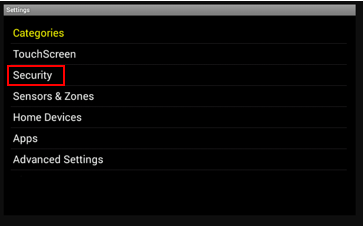
4
From the Security menu, tap Manage Keypad Codes.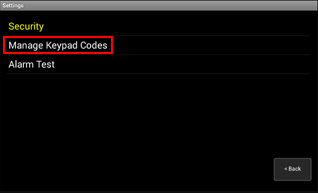
5
Tap Add Keycode or Edit.
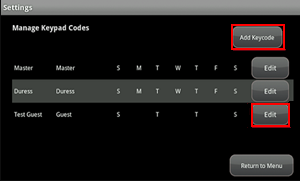
6
If you tap Edit, the Edit Keypad Code screen displays, providing the following options.
- Tap Delete to remove the user.
- Tap Edit to change the Name, Keypad Code, or Active Days.
- Tap DONE.
7
If you tap Add Keycode, the Add Keypad Code screen displays, complete the following steps to add a new keypad code.
- Enter the Name and Access Code.
- For Level, select Duress, Master, or Guest.
- Tap DONE.

Cox Business MyAccount Updates
Cox Business MyAccount Updates
With the new and improved MyAccount portal from Cox Business, you’re in control. Included with your Cox Business services, it’s all right at your fingertips anytime, anywhere.
- Perform a health check on your services and reset your equipment
- Easily configure key features and settings like voicemail and call forwarding
- View your balance and schedule payments
Search Cox Business Support
Search Cox Business Support
Didn't Find What You Were Looking For? Search Here.