Complete the steps below to add a mailbox to your subscription.
Adding a Mailbox to Your Everymail Subscription
Solution
1
From your Everymail My Account, on the left-hand menu, click Mailbox Manager.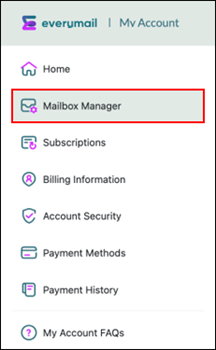
2
From the Mailbox Manager window, select the mailbox that is labeled Not Subscribed.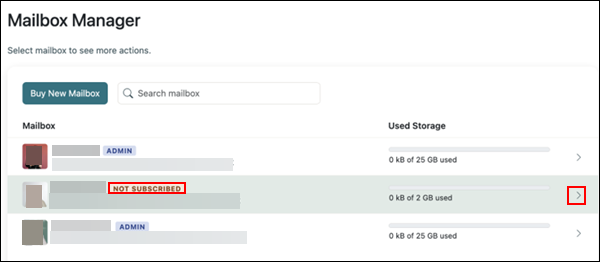
3
From the Mailbox pop-up window, click Add to Subscription.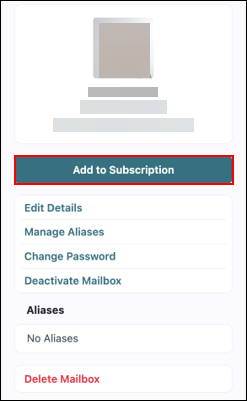
4
From the Add to Subscription pop-up window, complete the following steps.
- Confirm that the First Name and Last Name fields display the correct name.
- In the Mobile Phone Number and Alternate Email Address fields, enter the mobile number and alternate email address in case the mailbox owner forgets their password.
- Review the Confirm your new payment field and if you agree to the price, Terms of Service, and Privacy Policy, click Purchase.
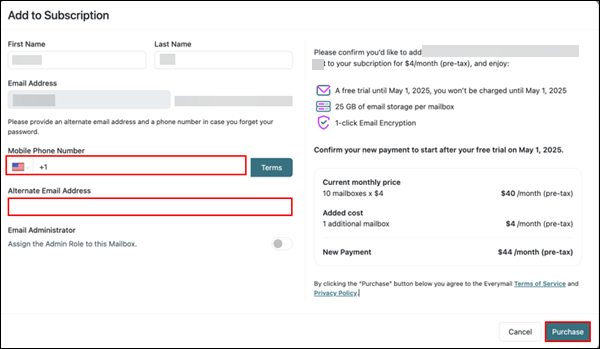

Cox Business MyAccount Updates
Cox Business MyAccount Updates
With the new and improved MyAccount portal from Cox Business, you’re in control. Included with your Cox Business services, it’s all right at your fingertips anytime, anywhere.
- Perform a health check on your services and reset your equipment
- Easily configure key features and settings like voicemail and call forwarding
- View your balance and schedule payments
Search Cox Business Support
Search Cox Business Support
Didn't Find What You Were Looking For? Search Here.