Follow the steps below to adjust the motion sensitivity for a security camera.
Adjusting Camera Motion Sensitivity With the Security Solutions Surveillance Application
Solution
Cox Business Security Solutions (CBSS) has been transferred to Brinks Home. Call Brinks Home at 1-800-615-4225.
Find the camera for which you want to adjust the motion sensitivity.
- Right click the desired camera.
- Click Camera Settings.
From the top menu bar, click the Motion tab.
In the Sensitivity section, select the level of motion sensitivity you wish to select (0 = no motion, 9 = maximum motion).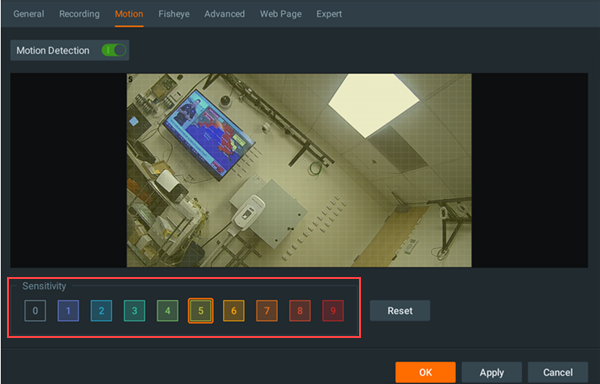
Click and drag inside the camera window to draw a box around your area of interest.
Note: This sets the region of the camera view to the motion sensitivity you select. You can draw multiple locations with various sensitivities.
- Click Apply. Your new settings are complete.
- Click OK to exit.

Cox Business MyAccount Updates
Cox Business MyAccount Updates
With the new and improved MyAccount portal from Cox Business, you’re in control. Included with your Cox Business services, it’s all right at your fingertips anytime, anywhere.
- Perform a health check on your services and reset your equipment
- Easily configure key features and settings like voicemail and call forwarding
- View your balance and schedule payments
Search Cox Business Support
Search Cox Business Support
Didn't Find What You Were Looking For? Search Here.