With your Security Solutions touchscreen, it is easy to arm and disarm your security system. Which action are you taking?
Arm and Disarm Your Security System Using the Touchscreen
Solution
1
From the Touchscreen homepage, tap the Arming Status display card.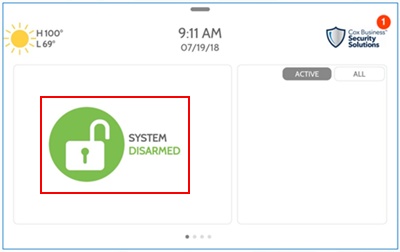
2
On the right-hand side of the Arm Status screen, tap the arrow icon to access the Additional Arming Options menu.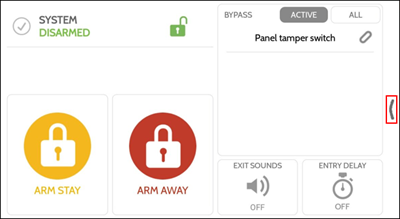
- On the Additional Arming Options menu, set the following alarm preferences.
- Bypass: Select to bypass sensors during the arming phase.
- Exit Sounds: Select to silence the audible count down timer.
- Entry Delay: Select to turn on / off the alarm delay time set for a door sensor.
- On the Arm Status screen, tap to select one of the following arming options.
- ARM STAY: Arms door sensors, window sensors, and glass break detectors.
- ARM AWAY: Arms door sensors, window sensors, motion detectors, and glass break detectors.
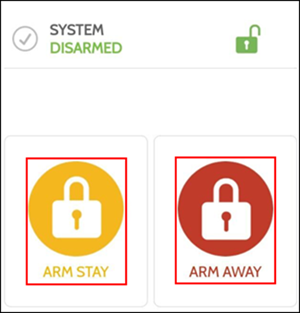
- QUICK EXIT: Suspends the alarm system so you may open / close doors or windows without triggering the alarm.
- QUICK EXIT is only available in the ARM STAY status.
- The alarm will automatically resume after 120 seconds.
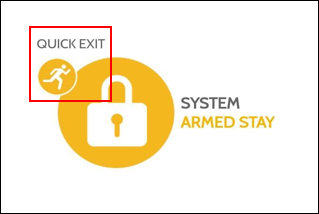
In the table below, complete the steps for the selected ARM status.
| If selecting... | Then... |
|---|---|
| ARM STAY |
|
| QUICK EXIT |
|
| ARM AWAY |
|
1
On the Touchscreen homepage, tap the ARMED STAY or ARMED AWAY icon.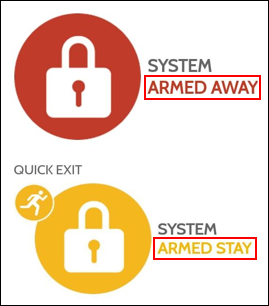
2
On the number panel, enter your security code, within the allocated time, to disarm your security system.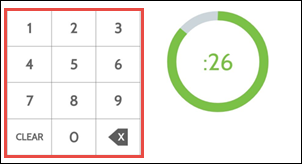

Cox Business MyAccount Updates
Cox Business MyAccount Updates
With the new and improved MyAccount portal from Cox Business, you’re in control. Included with your Cox Business services, it’s all right at your fingertips anytime, anywhere.
- Perform a health check on your services and reset your equipment
- Easily configure key features and settings like voicemail and call forwarding
- View your balance and schedule payments
Search Cox Business Support
Search Cox Business Support
Didn't Find What You Were Looking For? Search Here.