Use the following steps to back up or transfer your Cox Business Email to Gmail.
Note: This information is for general support only. For more help with Gmail, go to Gmail Support.
Back Up or Transfer Your Email to Gmail
Solution
In a web browser, go to www.gmail.com and sign in to your Gmail account.
From the Gmail inbox, on the upper-right hand corner, click the settings gear ![]() icon and complete the following steps.
icon and complete the following steps.
- From the drop-down menu, click See all settings.
- From the Settings window, click on the Accounts and Import tab.
- Next to Check mail from other accounts, click Add a mail account.

From the Add a mail account window, complete the following steps.
- In the Email address field, enter the Cox Business Email address you want to move to your Gmail account.
- Click Next.
- Click Import emails from my other account (POP3).
- Click Next.
From the Add a mail account window, complete the following fields and then click Add Account.
- Username - Enter the email address for your Cox Business Email account.
- Password - Enter the password for your Cox Business Email account.
Note: If you don’t know your current Cox Business Email password, then contact us. - POP Server - pop.coxmail.com
- Port - 995
- Always use a secure connection (SSL) when retrieving mail - This must be checked.
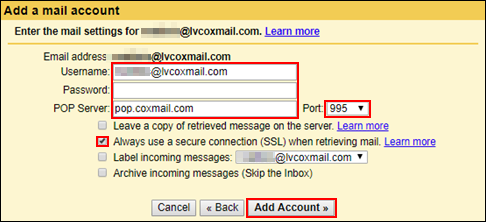
From the Your mail account has been added window, click the radio button next to No (you can change this later) radio button, then click Finish.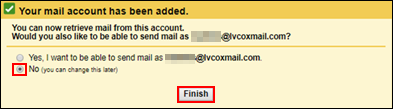

Cox Business MyAccount Updates
Cox Business MyAccount Updates
With the new and improved MyAccount portal from Cox Business, you’re in control. Included with your Cox Business services, it’s all right at your fingertips anytime, anywhere.
- Perform a health check on your services and reset your equipment
- Easily configure key features and settings like voicemail and call forwarding
- View your balance and schedule payments
Search Cox Business Support
Search Cox Business Support
Didn't Find What You Were Looking For? Search Here.