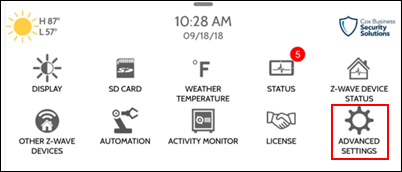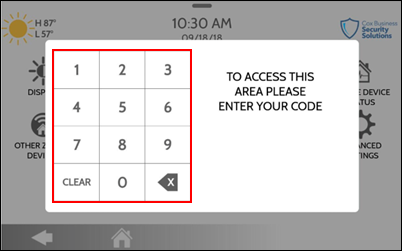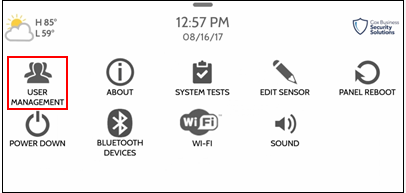Use the duress four-digit code if an intruder forces you to disarm your system or access your security settings. In this situation, you would enter the duress code on the touchscreen rather than your regular four-digit code and the panel will appear to disarm. Entering your duress code gives you full access to your detection system, but a silent alarm is immediately sent to the Central Monitoring Station (CMS) and the police are dispatched immediately. The duress code should be shared with all trusted employees and make sure they know how it works.
Follow the steps below to change the duress code on the Cox Business Security Solutions touchscreen.