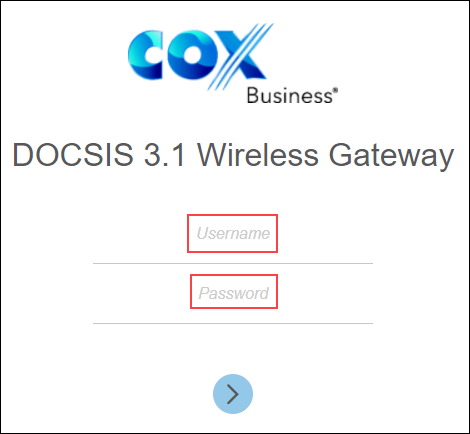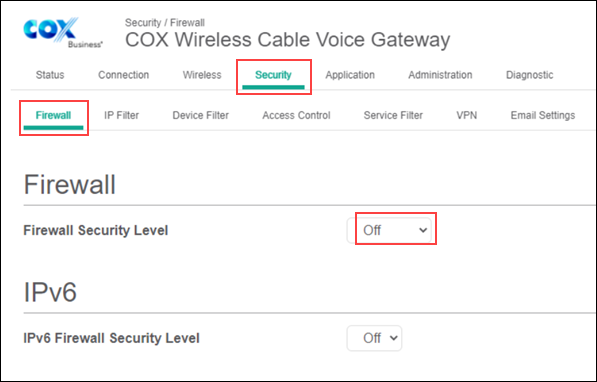The Technicolor CGA4131 and CGA4332 Gateway has an integrated firewall that protects your network from internet attacks. The integrated firewall has the following predefined levels that you can select depending on your protection needs.
- HIgh: Inbound and outbound traffic is restricted
- Medium: Select inbound traffic is restricted
- Low: Select inbound traffic is restricted and there are no restrictions on outbound traffic
- Off: Inbound and outbound traffic is not restricted
Important: The default firewall setting is Off. This means that all inbound and outbound traffic passing through the Gateway, is not restricted.
The following table provides information on inbound and outbound traffic restrictions based on the firewall level.
| Firewall Level | Inbound Restrictions | Outbound Restrictions |
|---|---|---|
| High |
| All traffic except the following are restricted.
|
| Medium | Inbound traffic is blocked for the following services:
|
|
| Low | Inbound traffic is blocked for IDENT protocol (TCP port 113). Note: Intrusion Detection is enabled and all other inbound traffic is allowed. Unsolicited inbound traffic is not forwarded to devices on a home network, unless it matches a port forwarding/triggering rule or a DMZ host has been configured. |
|
| Off |
| The firewall configuration is disabled. |