Automatically forward all calls to another phone number. Use this rule to avoid interruptions on busy days or when you’re away from your desk.
Use the following steps to enable the Forward All Calls rule.
Changing the Forward All Calls Rule
Solution
1
From the Call Forwarding page complete the following.
- Click the Forward All Calls switch On.
- Click Edit.
Note: If this option is currently blank then step 2 displays without clicking Edit.

2
In the Forward To: field, enter the phone number to forward all calls.
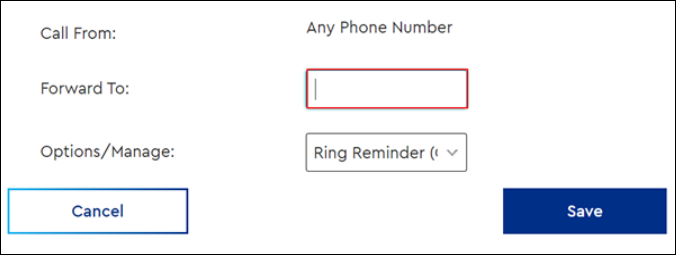
Note: Enter the number exactly how you would dial it. If forwarding to a toll-free or long distance number, then include the 1, such as 1-800-555-5555.
3
In the Options/Manage drop-down menu, select Ring Reminder (On) or Ring Reminder (Off).
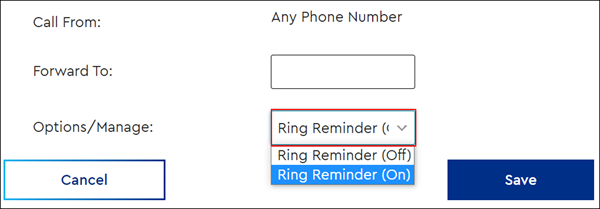
4
Click Save.

Cox Business MyAccount Updates
Cox Business MyAccount Updates
With the new and improved MyAccount portal from Cox Business, you’re in control. Included with your Cox Business services, it’s all right at your fingertips anytime, anywhere.
- Perform a health check on your services and reset your equipment
- Easily configure key features and settings like voicemail and call forwarding
- View your balance and schedule payments
Search Cox Business Support
Search Cox Business Support
Didn't Find What You Were Looking For? Search Here.