Automatically forward all calls when your phone is busy. Use this rule to ensure that your callers avoid frustrating busy signals.
Use the following steps to enable the Forward When Busy rule.
Automatically forward all calls when your phone is busy. Use this rule to ensure that your callers avoid frustrating busy signals.
Use the following steps to enable the Forward When Busy rule.
From the Call Forwarding page complete the following.

In the Forward To: field, enter the phone number to forward when the line is busy.
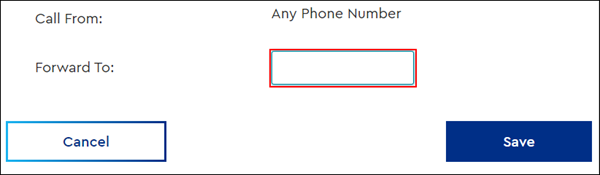
Note: Enter the number exactly how you would dial it. If forwarding to a toll-free or long-distance number, then include the 1, such as 1-800-555-5555.
Click Save.

Cox Business MyAccount Updates
With the new and improved MyAccount portal from Cox Business, you’re in control. Included with your Cox Business services, it’s all right at your fingertips anytime, anywhere.
Search Cox Business Support
Didn't Find What You Were Looking For? Search Here.