Automatically forward all calls after a specific number of rings. Use this rule to ensure that your calls don’t go unanswered.
Use the following steps to enable the Forward When No Answer rule.
Automatically forward all calls after a specific number of rings. Use this rule to ensure that your calls don’t go unanswered.
Use the following steps to enable the Forward When No Answer rule.
From the Call Forwarding page complete the following.

In the Forward To: field, enter the phone number to forward when there is no answer.
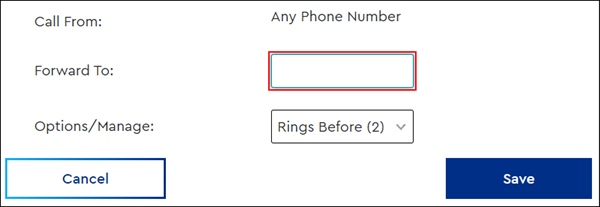
Note: Enter the number exactly how you would dial it. If forwarding to a toll-free or long-distance number, then include the 1, such as 1-800-555-5555.
In the Options/Manage column, in the Rings Before drop-down menu, select an option between none and 20 rings.
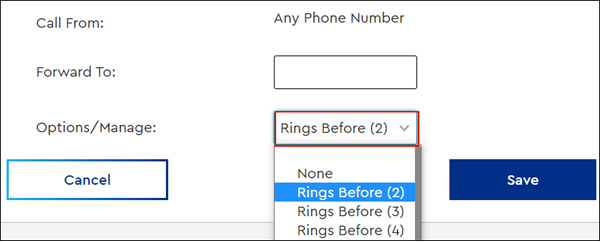
Note: The option Rings Before (1) doesn't display because that is equivalent to the None option.
Click Save.

Cox Business MyAccount Updates
With the new and improved MyAccount portal from Cox Business, you’re in control. Included with your Cox Business services, it’s all right at your fingertips anytime, anywhere.
Search Cox Business Support
Didn't Find What You Were Looking For? Search Here.