The Technicolor administrative portal allows you to configure the settings of your Gateway. It is recommended that you change the default password the first time it is used. To access the administrative portal, use a computer or device that is connected to your Gateway.
Changing the Technicolor CGA4131 Administrative Portal Password
Solution
1
Open a web browser and enter http://192.168.0.1.
2
Enter your Username and Password.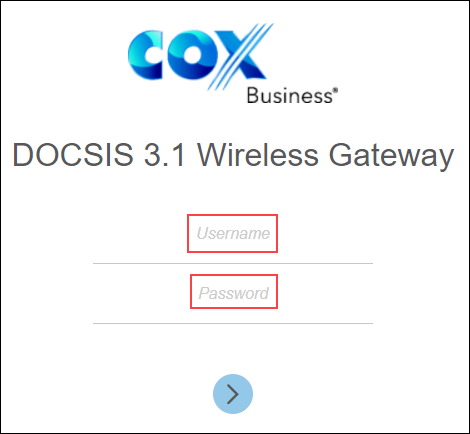
Notes:
- If this is your first time accessing the administrative portal, then you will need to leave the username and password fields blank.
- If you do not remember your username and password, then contact us to reset your login information.
3
Click the Administration tab, then click the User sub-tab.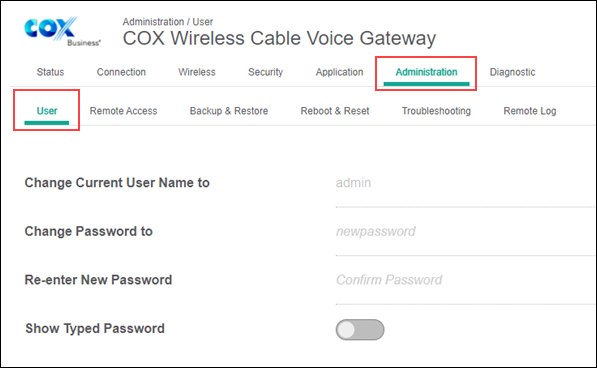
4
Complete the following fields.
- Change Current User Name to
- Change Password to
- Re-enter New Password
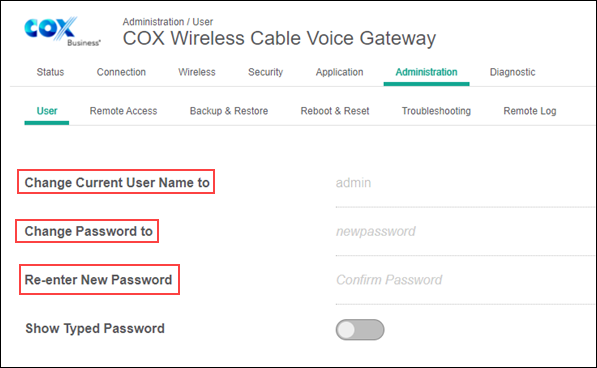
5
Click the Save button.

Cox Business MyAccount Updates
Cox Business MyAccount Updates
With the new and improved MyAccount portal from Cox Business, you’re in control. Included with your Cox Business services, it’s all right at your fingertips anytime, anywhere.
- Perform a health check on your services and reset your equipment
- Easily configure key features and settings like voicemail and call forwarding
- View your balance and schedule payments
Search Cox Business Support
Search Cox Business Support
Didn't Find What You Were Looking For? Search Here.