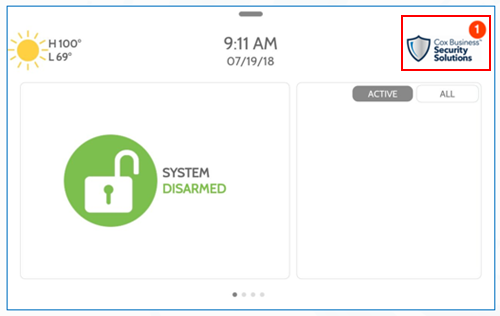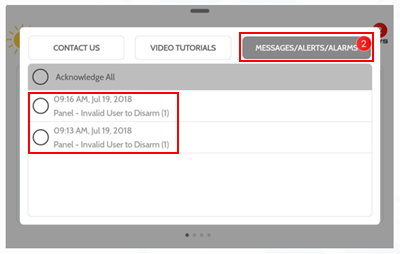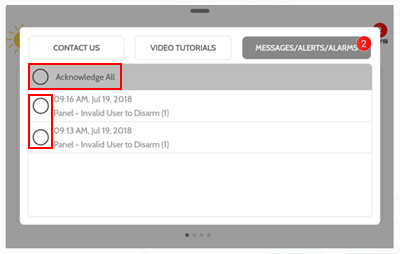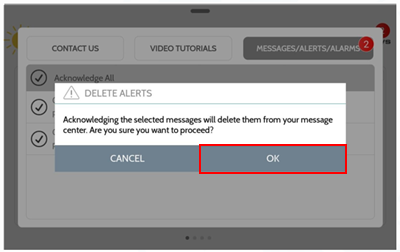The Security Solutions touchscreen sends message alerts on battery status, alarm notifications, service provider alerts, and power failures. Alerts appear on the homepage as a Message Alert icon.
Follow the steps below to view and delete your Touchscreen message alerts.