Modem InformationDOCSIS 3.0 modem 8x4 channel bonding with speeds of up to 150 Mbps on a wired connection Cox recommends a DOCSIS 3.1 modem or gateway |
Cisco DPC3829
Details
Front View
| The Cisco DPC3829 is a DOCSIS 3.0 gateway modem. After the cable gateway is successfully registered on the network, the POWER and DS indicators illuminate continuously to indicate that the wireless gateway is online and fully operational. For more details, refer to the Modem Lights section. | |
Back View
| Important: Do not connect your computer to the Ethernet and USB ports at the same time. The gateway will not function properly.
| |
MAC Address | MAC addresses are written as 12 digits containing both letters and numbers. A MAC address is unique. The first six characters of the MAC address are unique to the manufacturer of the device.
|
Troubleshooting
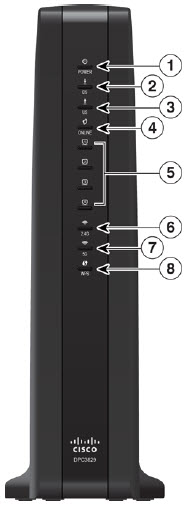
The lights indicate the current status of your gateway. To troubleshoot any connection problems, use the table below.
| Lights | Status | Problem |
|---|---|---|
| 1 - Power | Off | No power. Verify all cable connections and try resetting the gateway. |
| On | None | |
| On | None | |
| Blinking | None | |
| 3 - US | On | None |
| Blinking | None | |
| 4 -ONLINE | On | None |
| Off | None | |
| Blinking | None | |
| 5 -ETHERNET 1-4 | On | A device is connected to the Ethernet port but, no data is being sent to or from the gateway. |
| Off | There is not a device connected to the Ethernet port. | |
| Blinking | A device is connected to the Ethernet port and data is being transferred between the connected device and the gateway. | |
| 6 - 2.4G | Off | The wireless access point has been disabled. |
| Blinking | The wireless access point is enabled and operational. | |
| Fast Blinking | Data is being transferred between a connected device and the gateway. | |
| 7 - 5G | Off | The wireless access point has been disabled. |
| Blinking | The wireless access point is enabled and operational. | |
| Fast Blinking | Data is being transferred between a connected device and the gateway. | |
| 8 - WPS | Off | N/A |
| Blinking | N/A |
Manufacturer Resources
For more detailed technical information on the DPC3829, refer to the User Guide (PDF).

Cox Business MyAccount Updates
Cox Business MyAccount Updates
With the new and improved MyAccount portal from Cox Business, you’re in control. Included with your Cox Business services, it’s all right at your fingertips anytime, anywhere.
- Perform a health check on your services and reset your equipment
- Easily configure key features and settings like voicemail and call forwarding
- View your balance and schedule payments
Search Cox Business Support
Search Cox Business Support
Didn't Find What You Were Looking For? Search Here.

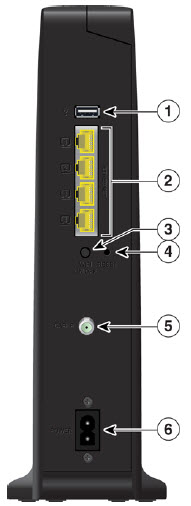
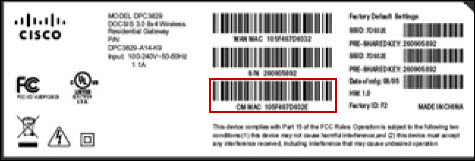 Click to enlarge.
Click to enlarge.