Modem InformationDOCSIS 3.0 24x8 channels Speeds of up to 300 Mbps |
Cisco DPC3848
Details
Front View | The Cisco DPC3848 is a DOCSIS 3.0 gateway modem.
| |
Back View | The Cisco DPC3848 has the following ports available on the back of the device.
| |
MAC Address | MAC addresses are a unique set of 12 characters containing both letters and numbers. The first six characters of the address are unique to the manufacturer of the device.
|
Troubleshooting
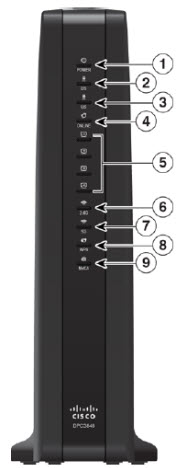
The lights indicate the current status of your gateway. To troubleshoot any connection problems, use the table below.
| Lights | Status | Problem |
|---|---|---|
| 1 - Power | Off | No power. Verify all cable connections and try resetting the gateway. If the cable is OK and the gateway modem reset does not work, contact Customer Support. |
| On | Power is applied to the Gateway | |
| On | The Gateway is receiving data from the cable network. | |
3 - US | On | The Gateway is sending data to the cable network |
| 4 -ONLINE | On | The Gateway is registered on the network and is fully operational. |
| Off | The Gateway is not on the network. | |
| 5 -ETHERNET 1-4 | On | A device is connected to the Ethernet port but, no data is being sent to or from the gateway. |
| Off | There is not a device connected to the Ethernet port. | |
| Blinking | A device is connected to the Ethernet port and data is being transferred between the connected device and the gateway. | |
| 6 - 2.4G | Off | The wireless access point has been disabled. |
| Blinking | The wireless access point is enabled and operational. | |
| Fast Blinking | Data is being transferred between a connected device and the gateway. | |
| 7 - 5G | Off | The wireless access point has been disabled. |
| Blinking | The wireless access point is enabled and operational. | |
| Fast Blinking | Data is being transferred between a connected device and the gateway. | |
| 8 - WPS | Off | The wireless setup is not active. |
| Blinking | Indicates that a new wireless setup is activated to add a new WPS client to the wireless network. | |
| 9 - MoCA Note: This light displays only on the DPC3848VM | On | N/A |
| Off | N/A | |
| Blinking | N/A |
Manufacturer Resources
For more detailed technical information on the DPC3848, use the resources below from Cisco.
- Data Sheet (PDF)
- User Guide (PDF)
- Cisco Support Site

Cox Business MyAccount Updates
Cox Business MyAccount Updates
With the new and improved MyAccount portal from Cox Business, you’re in control. Included with your Cox Business services, it’s all right at your fingertips anytime, anywhere.
- Perform a health check on your services and reset your equipment
- Easily configure key features and settings like voicemail and call forwarding
- View your balance and schedule payments
Search Cox Business Support
Search Cox Business Support
Didn't Find What You Were Looking For? Search Here.


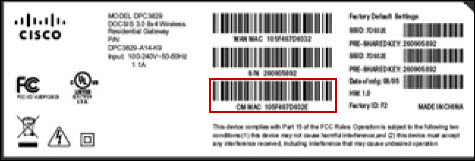 Click to enlarge.
Click to enlarge.