Use the following steps to configure a Static IP on the WAN interface of the Technicolor 4131 gateway.
Configuring a Static IP on the WAN Interface of the Technicolor 4131 Gateway
Solution
In a web browser, enter 192.168.0.1. and then enter the login credentials provided when the gateway was installed.
From the Main Menu, click Connection.
From the Sub menu, select WAN.
Under Connection Mode, click the drop-down menu, and then select Static IP.
Result: Additional fields display.
Enter the following information in the appropriate fields.
- Static IP
- Subnet Mask
- Gateway IP (default Gateway) assigned to you.
Note: These settings are provided by the installing technician.
Manually enter the DNS settings.
Notes:
- This is provided by the Cox Business technician.
- If you have Cox Malblock, then make sure these settings reflect the Malblock DNS settings required for that service.
Select Save.
Results: You will receive an IP from the internal gateway DHCP server in the network range of 192.168.0.x. This means you are in the Network Address Translation (NAT) environment.
- All communication will appear to originate from the static IP configured in the process above.
- This feature provides extra security, allows you to use the firewall, and advanced networking features offered by the gateway such as port forwarding.
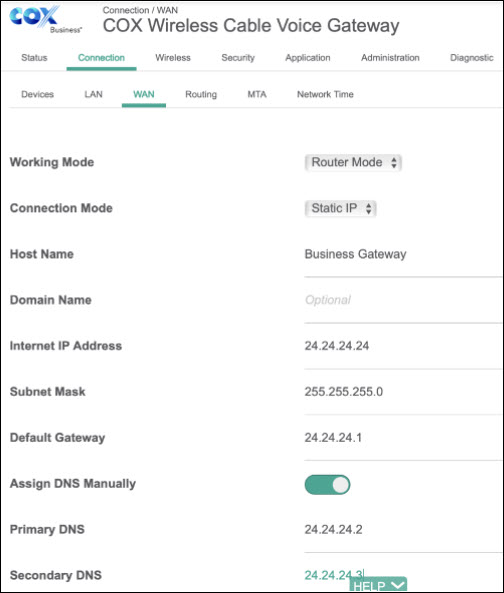

Cox Business MyAccount Updates
Cox Business MyAccount Updates
With the new and improved MyAccount portal from Cox Business, you’re in control. Included with your Cox Business services, it’s all right at your fingertips anytime, anywhere.
- Perform a health check on your services and reset your equipment
- Easily configure key features and settings like voicemail and call forwarding
- View your balance and schedule payments
Search Cox Business Support
Search Cox Business Support
Didn't Find What You Were Looking For? Search Here.