Refer to the following steps to connect your Technicolor CVA4004.
Cox Internet Setup Guide
Solution
Connect the Coax Cable
Connect the coax cable to an active cable outlet and the Internet modem.
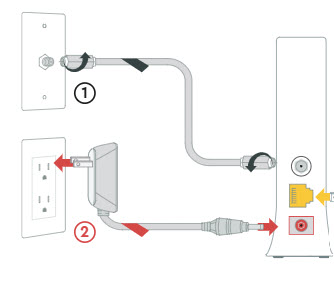
Connect the Power Cord
Connect the power cord to the Internet Modem and an electrical outlet.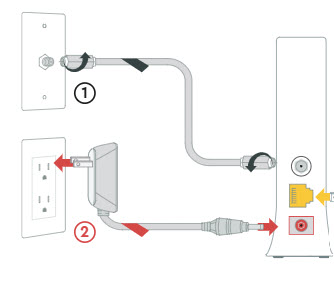
Note: Ensure the electrical outlet isn't connected to a dimmer or switched outlet.
Easy Connect Tip: If you're having trouble connecting, wait a few minutes and try again.
Connect to the Network
Wait about 10 minutes for the Internet Modem to power on. When the Online light stays solid, then it is connected to the network.
Connect to Ethernet
Connect the Ethernet cable to the Internet Modem and to one of the following.
- WAN / Internet port on your router
- WAN port on your computer.
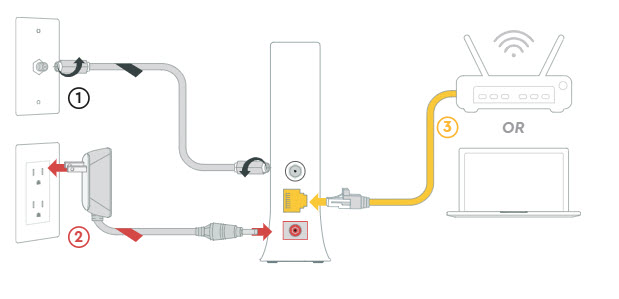
Go online to confirm the internet is working.

Cox Business MyAccount Updates
Cox Business MyAccount Updates
With the new and improved MyAccount portal from Cox Business, you’re in control. Included with your Cox Business services, it’s all right at your fingertips anytime, anywhere.
- Perform a health check on your services and reset your equipment
- Easily configure key features and settings like voicemail and call forwarding
- View your balance and schedule payments
Search Cox Business Support
Search Cox Business Support
Didn't Find What You Were Looking For? Search Here.