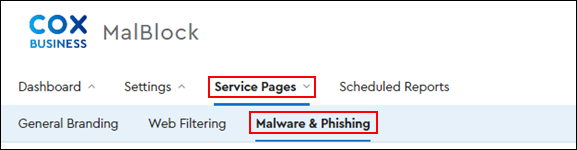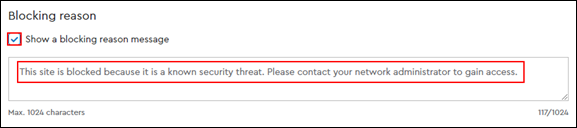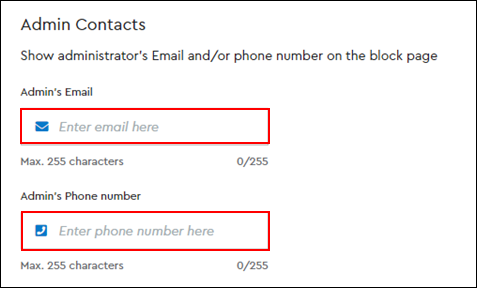With MalBlock DNS Security, use Service Pages Malware and Phishing customization to set up the following network content messages for users.
- Create the message that the user views when they attempt to view a restricted website.
- Customize the content with an Admin name and number.
- Inform the user why the page is blocked.
Note: Blocking content by category is available with Premium service only. To learn more about the Premium service options, see Cox Business Essential Security.
To customize the Malware and Phishing message for your network, complete the following steps.