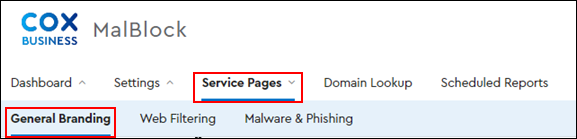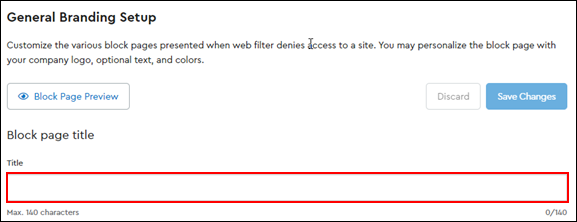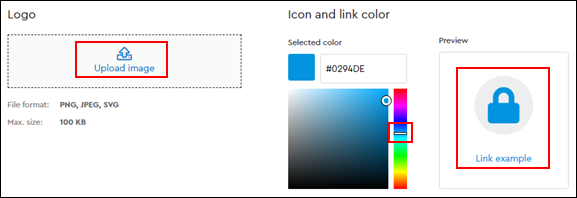Use Block Page General Branding customization in MalBlock DNS Security to set up the following network content messages for users.
- Create the content that the user views when they attempt to view a restricted website.
- Customize the content with branding.
- Inform the user why the page is blocked.
Note: Blocking content by category is available with Premium service only. To learn more about the Premium service options, see Cox Business Essential Security.
To customize the General Branding message for your network, use the following steps.