Follow the steps below to disable or remove an existing rule from the detection subscriber portal.
Disable or Remove Rules in the Detection Subscriber Portal
Solution
1
Sign in to the detection subscriber portal.
2
Select the Rules drop-down and click Rules.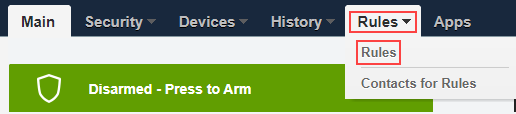
3
From the Rules Detail window, locate the rule you wish to modify and complete either of the following steps.
- To temporarily disable the rule, click the toggle.
- To delete the rule, click the Delete icon.
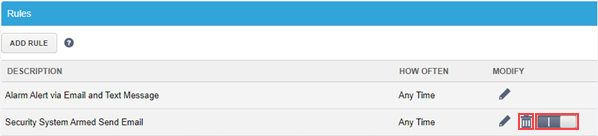
4
If you select Delete, the confirmation pop-up screen displays. Tap OK. 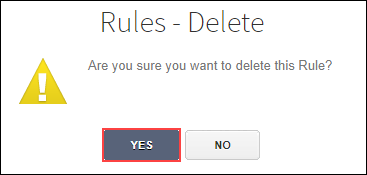

Cox Business MyAccount Updates
Cox Business MyAccount Updates
With the new and improved MyAccount portal from Cox Business, you’re in control. Included with your Cox Business services, it’s all right at your fingertips anytime, anywhere.
- Perform a health check on your services and reset your equipment
- Easily configure key features and settings like voicemail and call forwarding
- View your balance and schedule payments
Search Cox Business Support
Search Cox Business Support
Didn't Find What You Were Looking For? Search Here.