Follow the steps below to download a saved video clip.
Download a Saved Video Clip From Your Security Solutions Mobile App
Solution
1
Log in to the Security Solutions mobile app.
2
On the home screen, tap the Menu icon.![]()
3
On the Menu screen, tap Video.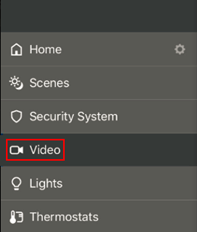
4
On the Video options screen, tap the Saved button.
5
On the Saved screen, on the right-hand side of the screen, tap the video image to download the clip.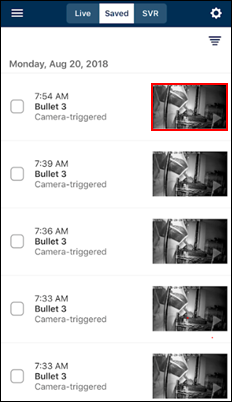
6
Complete the following steps.
- On the selected videos option page, tap Download icon.

- On the pop-up display, tap OK to allow mobile permissions to download the video to your library.
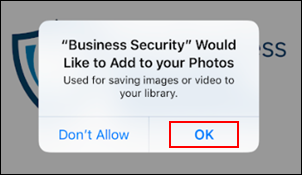

Cox Business MyAccount Updates
Cox Business MyAccount Updates
With the new and improved MyAccount portal from Cox Business, you’re in control. Included with your Cox Business services, it’s all right at your fingertips anytime, anywhere.
- Perform a health check on your services and reset your equipment
- Easily configure key features and settings like voicemail and call forwarding
- View your balance and schedule payments
Search Cox Business Support
Search Cox Business Support
Didn't Find What You Were Looking For? Search Here.