Refer to the following steps to edit or delete a user ID recovery in MyAccount.
Editing User ID Recovery Online
Solution
From the Account Security tab, click the User ID Recovery drop-down arrow.
Are you editing the information?
- If yes, then click Edit next to the recovery method and proceed to the next step.
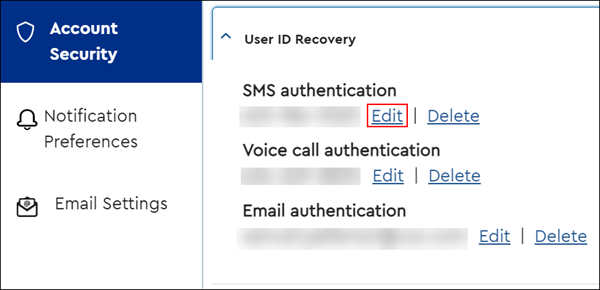
- If no, then click Delete and Delete again on the Delete Recovery Method pop-up window. All steps complete.
Click Continue on the Choose a Recovery Method pop-up window.
Note: The recovery method is pre-selected based on the option selected on the previous page. The pop-up windows correspond to the selected recovery method.
On the Enter the New Information pop-up window, enter the updated contact information and click Continue.
From the Verify the Information pop-up window, enter the security code received by the selected contact method and click Confirm.
Note: The security code must be entered within five minutes or it expires.
Result: The Enrollment Complete pop-up window displays indicating that the method is updated.

Cox Business MyAccount Updates
Cox Business MyAccount Updates
With the new and improved MyAccount portal from Cox Business, you’re in control. Included with your Cox Business services, it’s all right at your fingertips anytime, anywhere.
- Perform a health check on your services and reset your equipment
- Easily configure key features and settings like voicemail and call forwarding
- View your balance and schedule payments
Search Cox Business Support
Search Cox Business Support
Didn't Find What You Were Looking For? Search Here.