Follow the steps below to generate reports in the Security Solutions mobile app.
Generating a Report in Your Mobile App
Solution
1
Sign in to the Security Solutions mobile app.
2
On the top left corner of the home screen, tap the Menu icon.![]()
3
From the drop-down menu, tap Reports.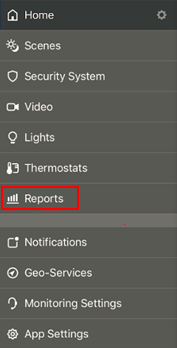
4
From the Reports screen, tap + Add.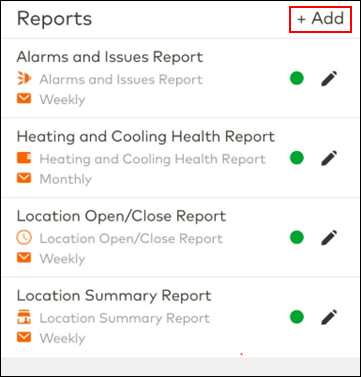
5
To create a new report, on the Add a New Report screen, complete the following steps.
- Select the report type that you would like to generate.
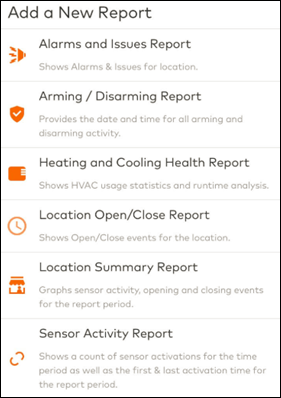
- On the report screen, enter the Report Name, Time Frame, and Recipients. Click SAVE.
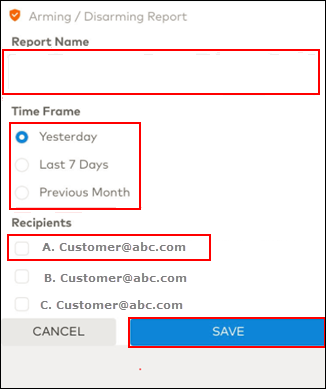
6
To edit a report, complete the following steps.
- From the Reports screen, locate the report you would like to edit, click the pencil icon.
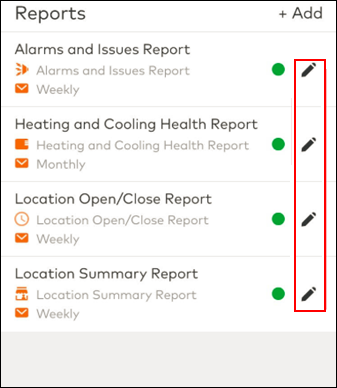
- From the Report screen, complete the desired edits. Click SAVE.
- To view the report, on the Reports screen, tap on the report name to open the report. You may zoom in to view reports more clearly.
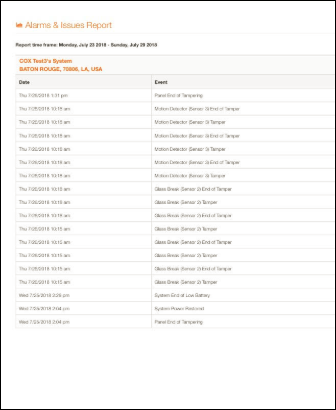

Cox Business MyAccount Updates
Cox Business MyAccount Updates
With the new and improved MyAccount portal from Cox Business, you’re in control. Included with your Cox Business services, it’s all right at your fingertips anytime, anywhere.
- Perform a health check on your services and reset your equipment
- Easily configure key features and settings like voicemail and call forwarding
- View your balance and schedule payments
Search Cox Business Support
Search Cox Business Support
Didn't Find What You Were Looking For? Search Here.