Follow the steps below to install the Surveillance App on your mobile devices for your Cox Business Security Solutions service.
Note: These steps are based on installation and configuration for an iOS phone. The process is the same for Android devices, slight screen differences may occur.
Installing the Surveillance Mobile App
Solution
The following device may experience issues with the Cox Business Security Solutions Surveillance mobile app.
- Samsung Galaxy S10
- Google Pixel 2 or 4
- Android 10
If you have one of these devices, install the Digital Watchdog app. See Installing the Digital Watchdog App for Android.
Open App Store on your iOS device and enter Cox Business Security Surveillance in the Search field.
Tap GET.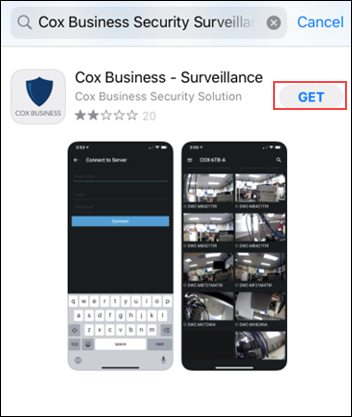
After the app installs, sign in using your current system's IP and port, user name, and password. Tap Connect.
Note: The IP address and port number are on the surveillance portal login page.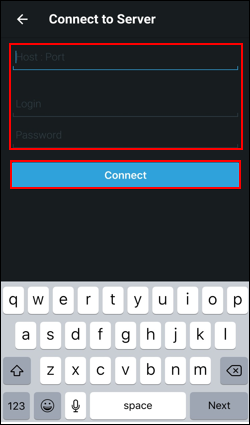

Cox Business MyAccount Updates
Cox Business MyAccount Updates
With the new and improved MyAccount portal from Cox Business, you’re in control. Included with your Cox Business services, it’s all right at your fingertips anytime, anywhere.
- Perform a health check on your services and reset your equipment
- Easily configure key features and settings like voicemail and call forwarding
- View your balance and schedule payments
Search Cox Business Support
Search Cox Business Support
Didn't Find What You Were Looking For? Search Here.