The Summary tab provides high-level information about billing and usage across your enterprise. You can configure this dashboard to include report widgets with various data and analytics.
Common Widgets
Common widgets include the following:
- STATEMENT SUMMARY - Displays the Statement Balance
Note: Hovering over the Statement Balance provides additional details about the balance. - OBSERVATIONS FOR [Month Year] - Displays billing and usage observations about your enterprise bill for the current month
- FAVORITE REPORTS - Displays the reports you designate as favorites
- DEVICE SUMMARY - Displays the average cost per device type
- COST TREND - Displays costs broken down by month
- USAGE ANALYSIS - Displays usage percentages broken down by category
Customizing Widgets
Each widget can be customized to show specific information. Complete the following steps to customize a widget.- In the upper right-hand corner of the widget, click the gear icon.
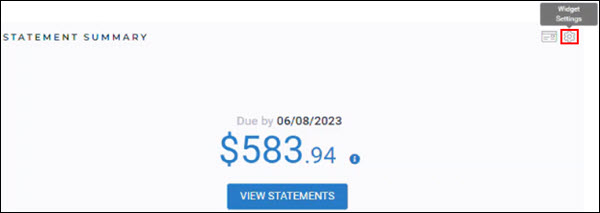
- Click Settings.
- From the Settings window, select the information you want the widget to display.
Note: Each widget has its own set of settings you can select from. - Click OK to save the changes.
Customizing the Dashboard
The dashboard can be updated to show the widgets you use the most at the top of the page. Complete the following steps to customize the dashboard.- In the upper right-hand corner of the dashboard, click the Dashboard Settings icon and select Edit Dashboard.
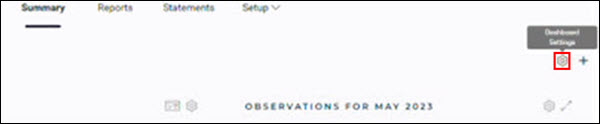
- Click and drag each widget to where you want them on the dashboard.
- Once you have the widgets set, click the Dashboard Settings icon and select Save Dashboard.
