Complete the following steps to access your Cox Business Security Services through the mobile app.
View Security Solutions Supported Browsers and Device Platforms for compatible devices and operating systems.
Logging In to Your Cox Business Security Services Mobile App
Solution
Cox Business Security Solutions (CBSS) has been transferred to Brinks Home. Call Brinks Home at 1-800-615-4225.
From your mobile device, tap the Cox Business Security Services app icon.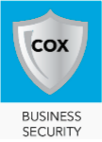
On the login screen, enter your username and password.
Note: Your username and password are the same as your MyAccount Security login credentials.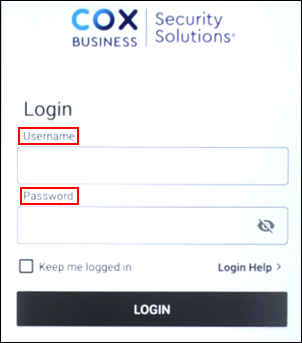
Note: If you receive an invalid username or password error or you forgot your password, then launch your MyAccount portal and reset your password.
Tap the Keep me logged in check box to log in automatically when you launch the app.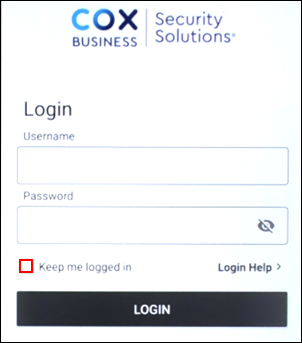
Tap the Login button.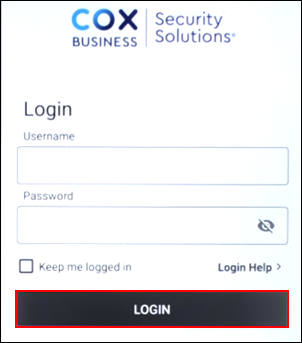

Cox Business MyAccount Updates
Cox Business MyAccount Updates
With the new and improved MyAccount portal from Cox Business, you’re in control. Included with your Cox Business services, it’s all right at your fingertips anytime, anywhere.
- Perform a health check on your services and reset your equipment
- Easily configure key features and settings like voicemail and call forwarding
- View your balance and schedule payments
Search Cox Business Support
Search Cox Business Support
Didn't Find What You Were Looking For? Search Here.