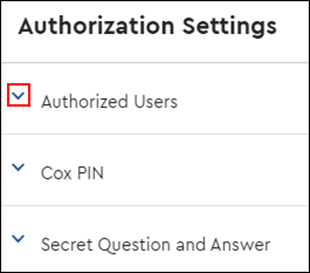You have the ability to select authorized users that have permission on your behalf to speak to Cox about your services and billing for each of your Cox Business accounts.
You must be a Profile Owner (PO) to process these changes in MyAccount.
Follow the steps below to manage authorized users for your Cox Business accounts.