Follow the steps below to manage internet connection settings in Windows 10.
Managing Internet Connection Settings in Windows 10
Solution
1
From the Taskbar, complete the following.
- Click the Start icon, then click Settings.
- Click Network & Internet.
- Click Network and Sharing Center.
2
To view the network details for your network connection, use the following steps.
- Click the icon for your connection type next to Connections.
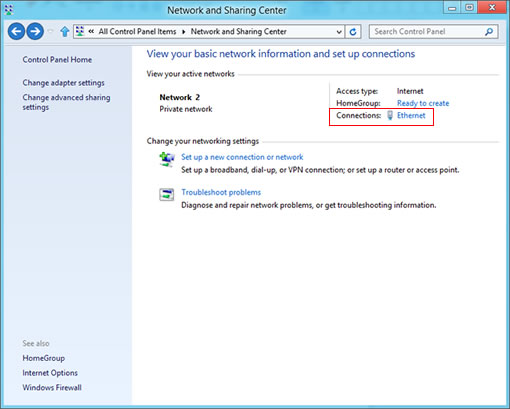
- Click Details.
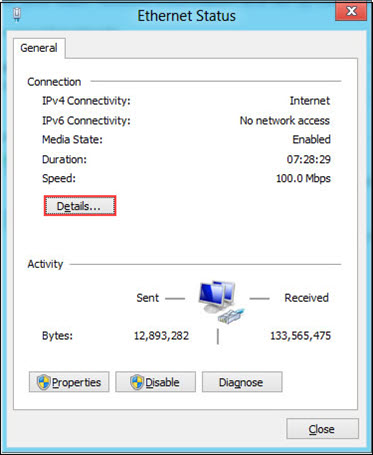
Result: The Network Connection Details window displays.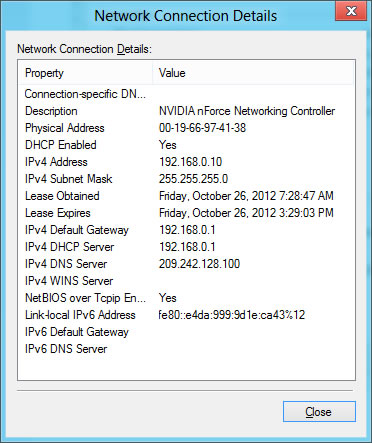
1
From the taskbar, click the Start icon.
2
Enter CMD and press Enter.
Result: The Command Prompt window displays.
Result: The Command Prompt window displays.
3
From the Command Prompt window, choose one of the following.
- Enter the information as directed and do not use spaces.
- To view your IP address, enter ipconfig and press Enter
- To release your IP address, enter ipconfig/release and press Enter.
- To renew your IP address, enter ipconfig/renew and press Enter.
- When finished, click the X in the upper right corner to close the Command Prompt window.

Cox Business MyAccount Updates
Cox Business MyAccount Updates
With the new and improved MyAccount portal from Cox Business, you’re in control. Included with your Cox Business services, it’s all right at your fingertips anytime, anywhere.
- Perform a health check on your services and reset your equipment
- Easily configure key features and settings like voicemail and call forwarding
- View your balance and schedule payments
Search Cox Business Support
Search Cox Business Support
Didn't Find What You Were Looking For? Search Here.