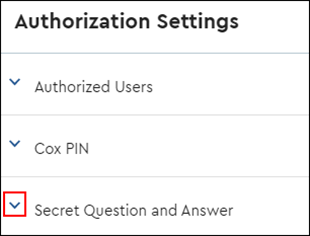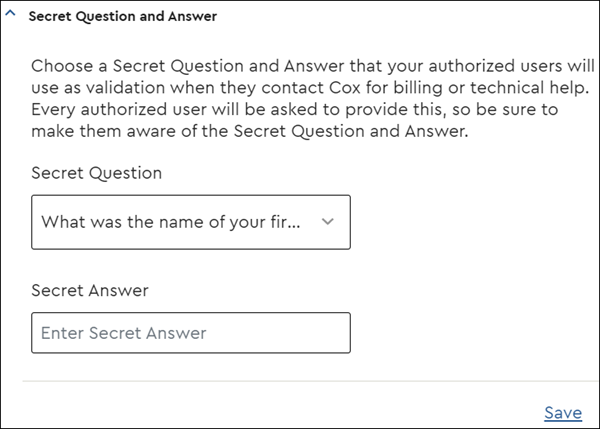You have the ability to designate a Secret Question and Answer for your authorized users to provide as validation when they contact Cox for support.
You must be a Profile Owner (PO) to process these changes in MyAccount.
Follow the steps below to create or update the Secret Question and Answer for your Cox Business account.