Go to My Account, enter your User ID and Password, and then click Sign In.
Note: If you do not remember your User ID or Password, or experience an issue signing in, see Recover Your Cox User ID or Reset Your Cox Password.
Go to My Account, enter your User ID and Password, and then click Sign In.
Note: If you do not remember your User ID or Password, or experience an issue signing in, see Recover Your Cox User ID or Reset Your Cox Password.
From the Administrative Tools and Service Management section, click the Internet icon.
![]()
Do you have more than one account?

From the Manage Equipment section of the Business Internet page, complete the following.
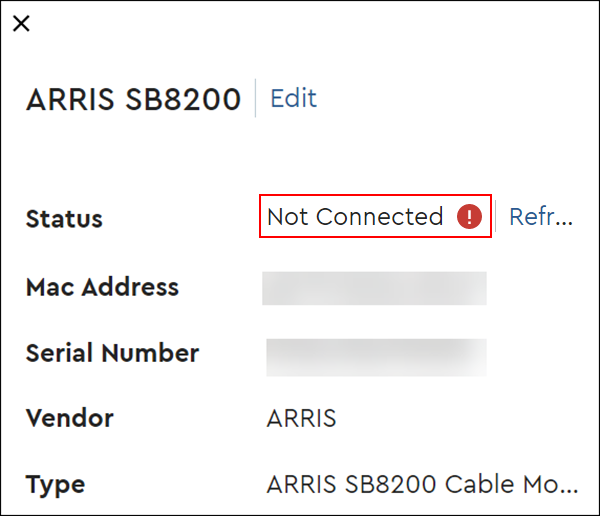
Note: If you reboot or plug / unplug your equipment while performing troubleshooting steps, it may take one to two minutes for the equipment and equipment status to update.
Complete the following steps.

Cox Business MyAccount Updates
With the new and improved MyAccount portal from Cox Business, you’re in control. Included with your Cox Business services, it’s all right at your fingertips anytime, anywhere.
Search Cox Business Support
Didn't Find What You Were Looking For? Search Here.