Router InformationSpeeds of up to 1300 Mbps Dual band | ||
Front View | For details on the various lights, refer to the Router Lights section below. | |
Side View | The Netgear R6300 AC Router has the following buttons on the side.
| |
Back View | The Netgear R6300 AC Router has the following ports available on the back.
| |
MAC Address | MAC addresses are written as 12 digits containing both letters and numbers (0-9, A-F). A MAC address is unique. The first six characters of the MAC address are unique to the manufacturer of the device. |
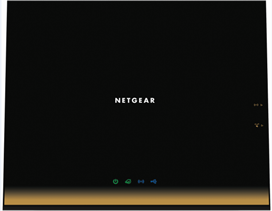


 Click to enlarge.
Click to enlarge.



