Follow the steps below to pair your Cox remote to a Contour receiver. Each remote is programmed to a specific receiver. To control a different one, first unpair the remote, then pair it to the chosen receiver.
Note: The remote may attempt to pair with other compatible receivers within 50 feet. Each press of the Contour Menu button tells the remote to change receivers.
Pairing or Unpairing the Contour Remote
Solution
Pair Remote
Confirm the remote has functioning batteries installed. To check the battery life press the microphone button on the remote and say, "Battery" or you can navigate to Settings/Remote Settings using the remote. If necessary replace low batteries.
Confirm your TV is on and set to the input for the Contour receiver.
Confirm your receiver is on.
Use one of the methods below to access the programming menu. Perform one of the following based on the type of remote. Refer to Remote Control User Guides to identify your remote.
Note: The remote may attempt to pair with other compatible receivers within 50 feet. Each press of the Contour Menu button tells the remote to change receivers.
| Method | Action |
|---|---|
| Voice |
|
| New Contour Voice Remote 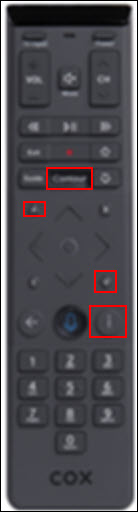 |
|
| Contour Voice Remote / Contour Remote 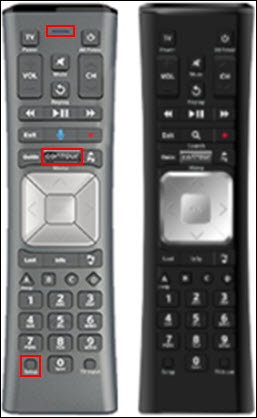 |
|
Unpairing Your Remote
Follow the steps below to unpair your Cox remote based on the type of remote. Refer to Remote Control User Guides to identify your remote. When unpaired, voice control won’t work and the remote must be pointed directly at the front of the receiver.
| Method | Action |
|---|---|
| New Contour Voice Remote 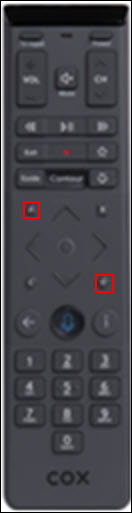 |
|
| Contour Voice Remote / Contour Remote  |
|

Cox Business MyAccount Updates
Cox Business MyAccount Updates
With the new and improved MyAccount portal from Cox Business, you’re in control. Included with your Cox Business services, it’s all right at your fingertips anytime, anywhere.
- Perform a health check on your services and reset your equipment
- Easily configure key features and settings like voicemail and call forwarding
- View your balance and schedule payments
Search Cox Business Support
Search Cox Business Support
Didn't Find What You Were Looking For? Search Here.