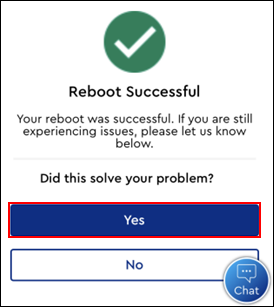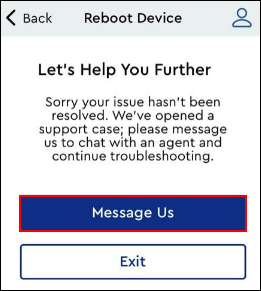Follow the steps below to reboot your equipment in the Cox Business MyAccount app.
Rebooting Your Equipment in the MyAccount App
Solution
Sign in to the Cox Business MyAccount app using your User ID and Password.
Note: If you do not have a MyAccount profile, you may register on the MyAccount Setup page.
On the Home screen, the My Equipment section displays icons for your devices on your account.
- If you have more than three pieces of equipment, tap View More to view all of your equipment.
- To proceed to the My Equipment screen, tap anywhere in the My Equipment section.
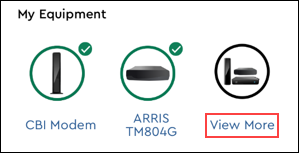
From the My Equipment screen, complete the following steps.
- Locate the device that you would like to reboot.
- Tap the Reboot Device link.
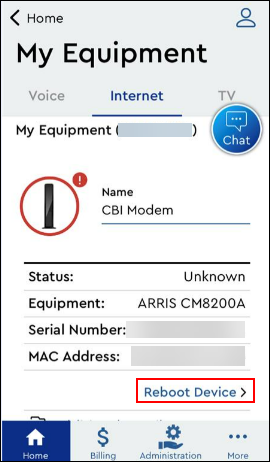
From the Reboot Device screen, tap the Begin Reboot button to reboot the device.
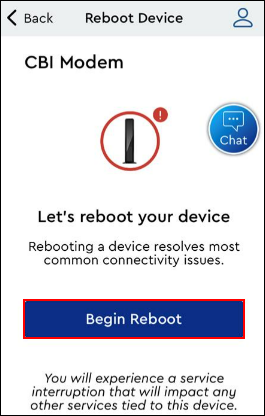
Result: The reboot process begins, displaying how much time is left.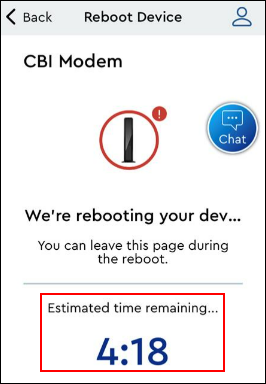
After the reboot has completed, follow the steps outlined in the table below.
| If reboot is... | Then... |
|---|---|
| Successful |
|
| Unsuccessful | 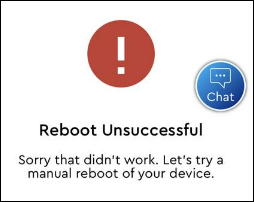 Complete the following steps to manually reboot the device.
|

Cox Business MyAccount Updates
Cox Business MyAccount Updates
With the new and improved MyAccount portal from Cox Business, you’re in control. Included with your Cox Business services, it’s all right at your fingertips anytime, anywhere.
- Perform a health check on your services and reset your equipment
- Easily configure key features and settings like voicemail and call forwarding
- View your balance and schedule payments
Search Cox Business Support
Search Cox Business Support
Didn't Find What You Were Looking For? Search Here.