Follow the steps below to record a video in the Security Solutions surveillance mobile app.
Recording a Live Video Clip in Your Security Solutions Mobile App
Solution
1
Log in to the Security Solutions mobile app.
2
On the home screen, tap the Menu icon.![]()
3
On the Menu screen, tap Video.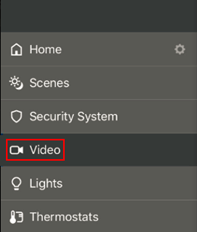
4
On the Video options screen, tap the Live button.![]()
5
Under the Live options screen, on the camera's live feed that you want to record from, tap the Play icon.![]()
6
On the camera's live feed screen, tap the Record icon.![]()
7
In the Record a clip now dialog box, tap OK.
Note: The recorded video clip is available to view in two to three minutes.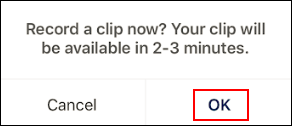

Cox Business MyAccount Updates
Cox Business MyAccount Updates
With the new and improved MyAccount portal from Cox Business, you’re in control. Included with your Cox Business services, it’s all right at your fingertips anytime, anywhere.
- Perform a health check on your services and reset your equipment
- Easily configure key features and settings like voicemail and call forwarding
- View your balance and schedule payments
Search Cox Business Support
Search Cox Business Support
Didn't Find What You Were Looking For? Search Here.