Both the Administrator and Advanced Viewers have the ability to rename the cameras listed in the Surveillance application. Follow the steps below to rename your cameras.
Renaming the Cameras in the Security Solutions Surveillance Application
Solution
1
Access the Home page in the surveillance application.
2
On the left side of the System and Server icons, click the arrows to expand the System list followed by Server list.
3
Right-click on the camera that you want to rename.
4
On the drop down menu, click Camera Settings.
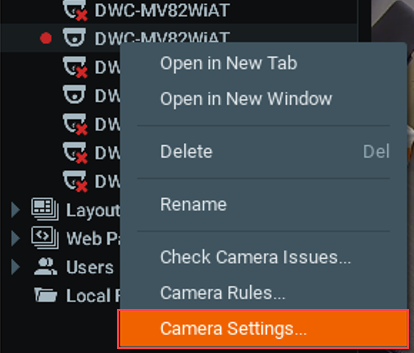
5
Under the General tab of the Camera Settings window, complete the following steps.
- Click the pencil icon next to the camera name.
- Remove the current camera name and enter the new name.
- Click OK.
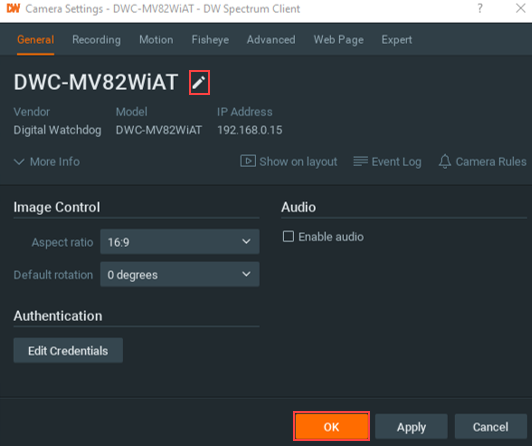

Cox Business MyAccount Updates
Cox Business MyAccount Updates
With the new and improved MyAccount portal from Cox Business, you’re in control. Included with your Cox Business services, it’s all right at your fingertips anytime, anywhere.
- Perform a health check on your services and reset your equipment
- Easily configure key features and settings like voicemail and call forwarding
- View your balance and schedule payments
Search Cox Business Support
Search Cox Business Support
Didn't Find What You Were Looking For? Search Here.