Follow this process to set your Touchscreen to automatically dim at a designated time each day. This is referred to as night mode.
The screen dims to the lowest level of one.
Follow the steps below to change the brightness of the Touchscreen.
Follow this process to set your Touchscreen to automatically dim at a designated time each day. This is referred to as night mode.
The screen dims to the lowest level of one.
Follow the steps below to change the brightness of the Touchscreen.
On the Touchscreen home screen, tap Settings.
Enter the Master Code to proceed to the Settings menu.
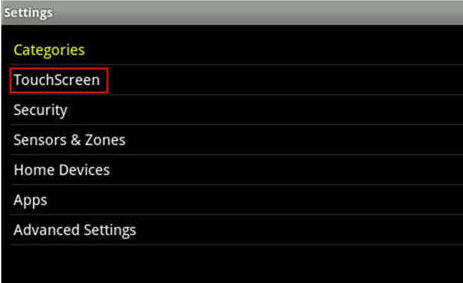
From the TouchScreen menu, tap Screen Configuration.
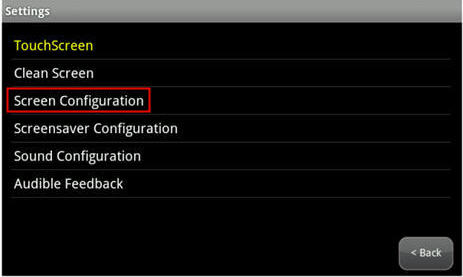
From the Screen Configurations menu, tap Screen Nighttime Settings.

The screen displays with backlight setting options. Set the times that you want your screen to automatically dim and brighten. 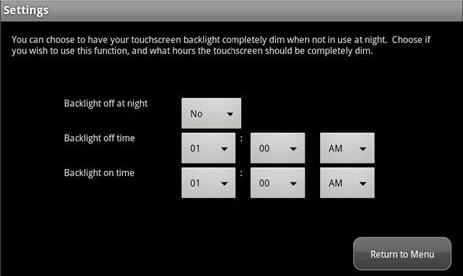
The table below explains how to correctly set the backlight options.
| Control | Description |
|---|---|
| Backlight off at night |
|
| Backlight off time | This is the time that the screen will automatically dim to level one. |
| Backlight on time | This is the time that the screen will automatically brighten to the default level. |

Cox Business MyAccount Updates
With the new and improved MyAccount portal from Cox Business, you’re in control. Included with your Cox Business services, it’s all right at your fingertips anytime, anywhere.
Search Cox Business Support
Didn't Find What You Were Looking For? Search Here.