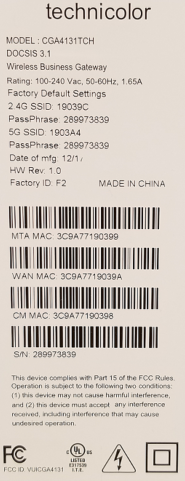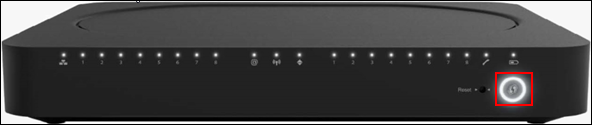Troubleshooting
The lights indicate the current status of your WiFi modem. To troubleshoot any connection problems, use the table below.
| Modem Light | Status | Problem |
|---|
| Ethernet LED | Off | Ethernet is not enabled. |
| Solid On | Ethernet is enabled with AC power. |
| Ethernet Ports 1-8 | Off | The port is not connected. |
| Solid On | The port is connected. |
| Flashing | Data is being transferred. |
| Internet LED | Off | There is no internet service. |
| Solid On | Internet service is active. |
| Wi-Fi LED | Off | Wi-Fi access point is not enabled. |
| Blinking | Data (2.4GHz or 5GHz) is active over the wireless connection. |
| Online LED | Blinking | Trying to acquire upstream and downstream frequencies. |
| Solid On | Connected to the service provider’s network. Even when Internet is not active, LED is on. Data traffic can be used. |
Telephone Lines 1-8 LEDs
| Off | Battery is not installed. |
| Blinking | Trying to acquire upstream and downstream frequencies. |
| Solid On | Telephone line is registered successfully with the call manager. |
| Telephone Line LED | Solid On | MTA Voice interface is operational. |
| Blinking | Telephone line has either gone off-hook or is in active call. |
| WPS | Off | There is no WPS activity. |
| Blinking | WPS Process initialized (lasts for 2 minutes). |
| Battery LED | Off | Device is off, or AC power is on or Battery is not installed. |
| Blinking | Battery needs replacement. |
| Solid On | On Battery Power |
The following buttons are located on the front panel of the modem.
- Reset button - Press the Reset button to reset the box. Press the Reset button approximately 12-13 seconds to restore to factory settings.
- WPS button - The LED blinks when the WPS button is pressed. It will blink for 2 minutes or until the wireless client Wi-Fi is connected to the gateway, whichever is earlier. The LED turns solid white for two minutes then turns off.
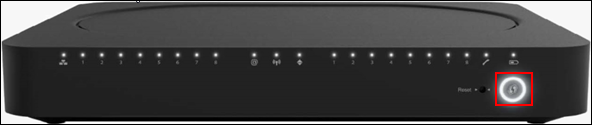
Manufacturer Resources
For more detailed information on the Technicolor CGA4131, refer to the User Guide (PDF).
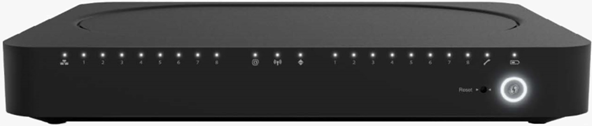 Click to enlarge.
Click to enlarge.