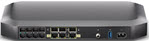| All | BLINKING at 5X a second | No bootable image available - boot fail |
| Ethernet LED | N/A | Ethernet is not enabled. |
| N/A | Ethernet is enabled with AC power |
| Ethernet port LEDs | Off | The port is not connected. |
| Blinking at 1x a second | Data is being transferred |
| Solid On | The port is connected. |
| Blinking 5x a second | Data is being transferred. |
| Ethernet port 2.5G Link | Solid on Blue | The port is connected. |
| Blinking Blue at 1x second | Data is being transferred. |
| Internet LED | Off | There is no internet service. |
| Solid On | Internet service is active. |
| Blinking at 1x second | Internet Service is active via Internet Continuity (Cox CBRV2) |
| Blinking at 5x second | No internet activity (has block sync) |
| Online LED / UP-DOWN Stream | Solid On | It is connected to the service provider’s network. Even when the internet is not active, the LED is on. Data traffic can be used. |
| Blinking 1x a second | Trying to acquire upstream and downstream frequencies |
| Blinking 5x a second | Firmware Download |
| Wi-Fi LED | Solid On | On and working |
| Blinking | Data (2.4GHz or 5GHz) is active over the wireless connection. |
| Off | The Wi-Fi access point is not enabled |
| Telephone LED | N/A | The MTA Voice interface is operational |
| N/A | The MTA Voice interface is not operational |
| N/A | AC power |
| Telephone Line LED | Solid On | The telephone line is registered successfully with the call manager |
| Blinking | The telephone line has either gone off-hook or is in active call |
| Off | The telephone line is not registered with the call manager |
| Blinking at 5x a second | Port Error |
| WPS | Off | There is no WPS activity. |
| Blue Blinking at 1x a second | WPS Process initialized (lasts for 2 minutes). |
| Battery LED | White Solid On | The device is ON with AC power, the battery installed, and a charge level of less than 20% |
| Amber Solid On | The device is ON with battery power AND battery charge level than 20% |
| White Blinking at 5x second | The device is ON with AC power, and the battery is not installed |
| Amber and White Blinking at 5x second | The device is ON with AC power, and the battery needs a replacement |
| Amber Blinking at 1x second | power, and charge level more than or equal to 20% |
Back Panel
Ethernet port LEDs | Green Solid On | Left LED (Green) - Connected to an XGbps 2.5Gbps/1Gbps device |
| Green Blinking | Left LED (Green) - Connected to an XGbps 2.5Gbps/1Gbps device and sending/receiving data |
| Green Off | Left LED (Green) - Not connected to a Gigabit Ethernet device |
| Amber Solid On | Right LED (Amber) - Connected to XGbps 1Gbps/100Mbps/10Mbps device |
| Amber Blinking | Right LED (Amber) - Connected to a XGbps 1Gbps/100Mbps/10Mbps device and sending/receiving data |
| Amber Off | Right LED (Amber) - Not connected to a Gigabit Ethernet device |