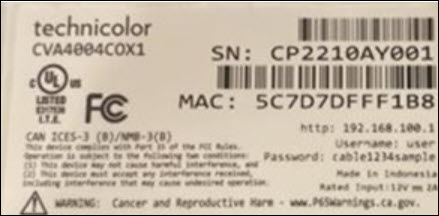Modem InformationDOCSIS 3.1 32x8 channel bonding in DOCSIS 3.1 mode 2x2 channel bonding in DOSCSIS 3.0 mode | Highest Service LevelCox Business Service: Any Non-Fiber Service up to 2 Gbps | |
Front View
| After the modem is successfully registered to the network, the Power, Internet, and Battery indicators continuously indicate the modem is online and fully operational. | |
Back View
| The Technicolor CVA4004 has the following ports.
| |
MAC Address
Click to enlarge. | MAC addresses are written as 12 digits containing both letters and numbers (0-9, A-F). A MAC address is unique. The first six characters of the MAC address are unique to the device's manufacturer. |