Digital Zoom is a zoom controller that works with any camera that appears in the Live Video or the Streamed Video Recorder (SVR) Timeline view in your surveillance portal in MyAccount.
Complete the following steps to use the Digital Zoom feature in MyAccount.
Using Digital Zoom for Cox Business Security Solutions in MyAccount
Solution
1
Access and log in to the MyAccount security portal. See Accessing Your Security Solutions System Through MyAccount.
2
In the left-hand menu, click Video.
3
On the Video menu, click Live Video or SVR Timeline.
4
Hover over the desired video and click the Navigation icon to display the navigation panel.
5
Use the navigation panel to adjust the video as desired.
- The + icon zooms in on the video.
- The - icon zooms out on the video.
- The arrow icons move the zoomed view up, down, left, or right.
- The icon in the middle of the arrow icons resets the video to the default view.
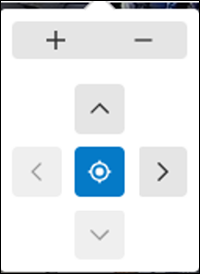
Note: Refreshing the page automatically resets the camera back to the default view.

Cox Business MyAccount Updates
Cox Business MyAccount Updates
With the new and improved MyAccount portal from Cox Business, you’re in control. Included with your Cox Business services, it’s all right at your fingertips anytime, anywhere.
- Perform a health check on your services and reset your equipment
- Easily configure key features and settings like voicemail and call forwarding
- View your balance and schedule payments
Search Cox Business Support
Search Cox Business Support
Didn't Find What You Were Looking For? Search Here.