The authorized users have the ability to start and stop screen recording in the surveillance application. Follow the steps below to use the screen recording option.
Using Screen Recording in the Surveillance Application
Solution
1
Access the Home page in the surveillance application.
2
Click the menu icon in the top left-hand corner of the screen.
3
Select Start Screen Recording.
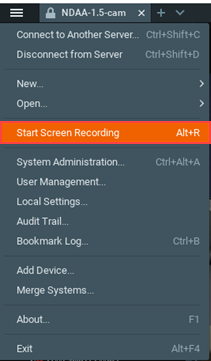
Result: The recording begins after a three second countdown.
4
Select Stop Screen Recording to end the recording.
Result: The Save Recording As window displays.
5
Complete the following steps.
- Enter the File Name and Type.
- Click Save.
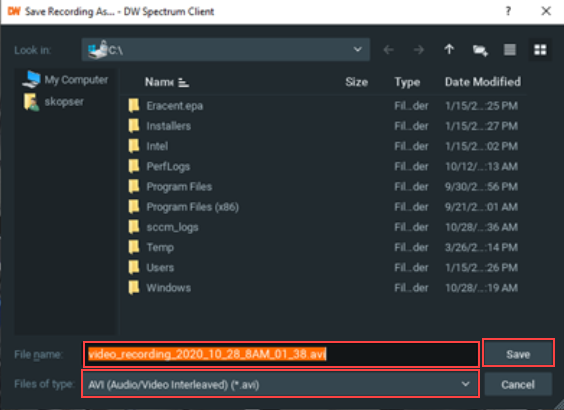

Cox Business MyAccount Updates
Cox Business MyAccount Updates
With the new and improved MyAccount portal from Cox Business, you’re in control. Included with your Cox Business services, it’s all right at your fingertips anytime, anywhere.
- Perform a health check on your services and reset your equipment
- Easily configure key features and settings like voicemail and call forwarding
- View your balance and schedule payments
Search Cox Business Support
Search Cox Business Support
Didn't Find What You Were Looking For? Search Here.