Your router or gateway Domain Name System (DNS) must be configured to send traffic to the MalBlock DNS Security servers so that protections and restrictions are applied per your policy as configured in the MalBlock customer portal.
Complete the following steps to ensure your MalBlock service is protected.
Validating your MalBlock DNS Service
Solution
Go to myaccount-business.cox.com and sign in using your User ID and Password.
Note: If you have not yet registered for a User ID, you may do so by selecting Register.
From the Services section, click the Internet icon.
![]()
From the Business Internet page, click the MalBlock DNS Security icon.![]()
From the MalBlock DNS Security window, scroll down to the MalBlock DNS Security table. From the Action column, click the applicable button to validate your MalBlock DNS Service.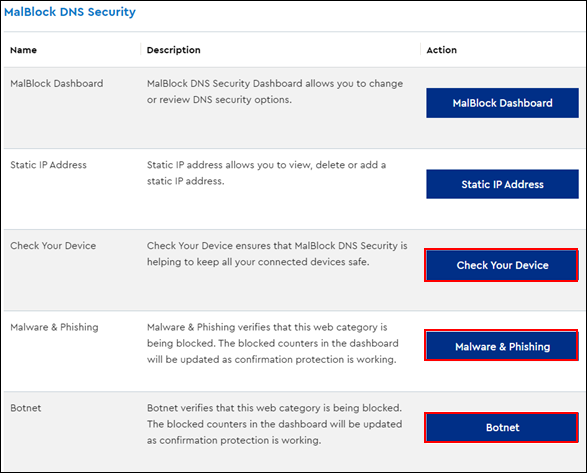
Result: The MalBlock protection status message displays.
Note: If your device is not protected, a warning message displays.
Is your MalBlock DNS Service protected?
- If yes, then All steps complete.
- If no, then continue to the next step.
If This device is not protected message displays, update your DNS Server Settings to the following settings.
IPv4:
- 72.200.254.11
- 72.200.255.11
IPv6:
- 2001:57a:102::11
- 2001:57a:103::11
Note: If you have a Cox-provided gateway, see Configuring an Internet Gateway with MalBlock DNS Security. You may also contact Cox Business Complete Care for Internet Gateway configuration support.

Cox Business MyAccount Updates
Cox Business MyAccount Updates
With the new and improved MyAccount portal from Cox Business, you’re in control. Included with your Cox Business services, it’s all right at your fingertips anytime, anywhere.
- Perform a health check on your services and reset your equipment
- Easily configure key features and settings like voicemail and call forwarding
- View your balance and schedule payments
Search Cox Business Support
Search Cox Business Support
Didn't Find What You Were Looking For? Search Here.