In Cox Business MyAccount, you can access and review all the tickets that have been created for your business. Follow the steps below to review your ticket history.
View Online Ticket History in Cox Business MyAccount
Solution
1
From MyAccount dashboard in the top right-hand corner toolbar, click the Get Support icon.![]()
2
From the drop-down menu, complete the following steps.
- Click the Tickets drop-down arrow.
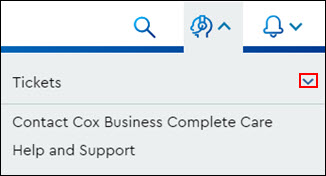
- From the Tickets drop-down menu, click View Ticket History.
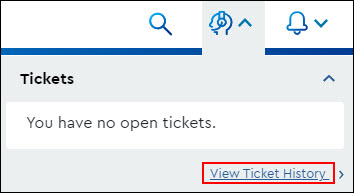
3
From the Ticket Summary window, click Generate Report.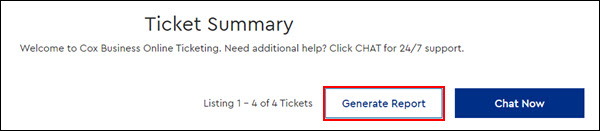
4
From the Generate Report pop-up window, complete the following steps.
- From the Date Range Begin and Date Range End fields, select the applicable dates.
- From the Export File Format field, click the drop-down arrow and select the applicable file type format.
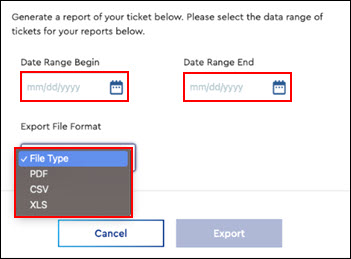
- Click Export.
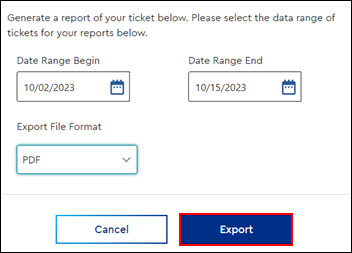

Cox Business MyAccount Updates
Cox Business MyAccount Updates
With the new and improved MyAccount portal from Cox Business, you’re in control. Included with your Cox Business services, it’s all right at your fingertips anytime, anywhere.
- Perform a health check on your services and reset your equipment
- Easily configure key features and settings like voicemail and call forwarding
- View your balance and schedule payments
Search Cox Business Support
Search Cox Business Support
Didn't Find What You Were Looking For? Search Here.