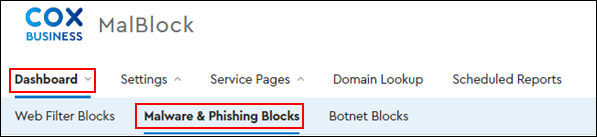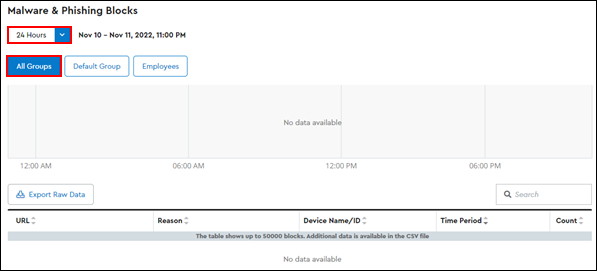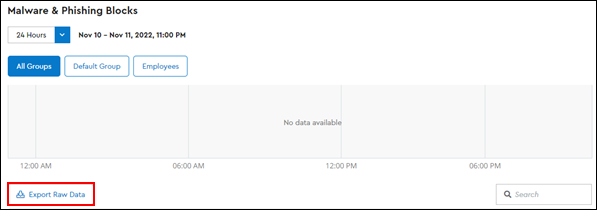The MalBlock DNS Security Dashboard lets you analyze and view malware and phishing protection for websites.
Note: User Groups only display for Premium Service subscribers. To learn more about the Premium Service options, see Cox Business Essential Security.