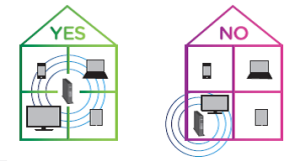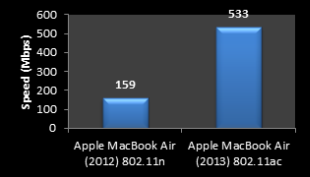| WiFi modem or router placement | Setting up your WiFi network begins with proper placement of your WiFi modem or router. Select a central location away from interference such as metal objects, mirrors, microwaves, and cordless phones. If you can, relocate your equipment to an optimal location on the second floor of your business, keeping it up high and unobstructed.
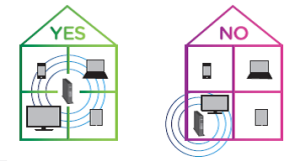 |
| Choosing the right modem and compatible internet devices | A DOCSIS 3.0 or 3.1 modem is necessary to achieve speeds higher than 25 Mbps. Make sure your Internet equipment can give you the speeds you need. Additionally, older equipment may cause you to experience slower speeds. To ensure an optimal experience, make sure you have the right WiFi modem or router for your internet tier. |
| Understanding the difference between 2.4 GHz and 5 GHz networks | The primary differences between the 2.4 GHz and 5 GHz wireless frequencies are range (distance) and bandwidth (speed). - 5 GHz provides faster internet at a shorter distance, whereas 2.4 GHz offers coverage for farther distances, but may perform at slower speeds.
- If you think about 5 GHz like a highway, it’s like having more lanes and less traffic on the highway – so you can go faster!
- Ensure that devices such as tablets, smartphones or laptops can read the 5 GHz network. If the device is dual band-capable, you should see two SSID / Network names; one labeled 2.4 or 2.4 GHz, and another labeled 5G or 5 GHz.
- If the devices can take advantage of this, use 5 GHz in close proximity to your WiFi modem or router. If you are far from your WiFi modem or router, 2.4 GHz is recommended.
- If you are renaming your network SSID, make sure to select a different and unique name for each WiFi network that helps you clearly identify both the 2.4 GHz and the 5 GHz network.
|
| Using a single network name and password for both bands | The Cox Business Internet Gateway broadcasts 2.4 GHz and 5 GHz WiFi networks. By using a single WiFi network name and password for both networks, the gateway automatically optimizes which network devices connect to, removing the guesswork for the end user about which band will provide the best connection and performance. This WiFi optimization feature is known as band steering. |
| Considering wireless network setup | - The recommended setting is WPA2 which is WiFi Protected Access II. WPA2 is the best security available and is required for 802.11n and 802.11ac WiFi standards. Additionally, WPA2 is strongly recommended to achieve the fastest speeds possible. For additional information about securing your network, refer to Ways to Secure Your Wireless Network.
- The optimal channel setting for each wireless network is automatic or auto. Auto allows the WiFi modem or router to automatically select the channel, band, and standard for best performance.
|
Signal Strength
Note: Only applies to Cox provided Gateways: Cisco DPC3928, Cisco DPC3848, and Technicolor CGA4131 | - WiFi throughput can be impacted by the signal strength from the Gateway / Router to your device.
- Green - You have great signal strength
- Yellow - You have adequate signal strength, but will not get the maximum throughput
- Red - You have poor signal strength. It is recommended to move your device closer to the gateway or move your gateway to a more centralized and unobstructed location.
- Alternatively, connect your device to the gateway via an Ethernet cable, where applicable.
Device strength can be viewed in Cox Business MyAccount. To learn more about the Device Network Map View, visit Cox Business MyAccount Smart Business Gateway and click the Managing Connected Devices link. |
| Understanding how the age of a device using the network impacts speeds | Are the devices that are accessing the internet a few years old? Older technology on even a single device can slow down the performance of all devices utilizing your network. As wireless technology advances, speed and wireless performance continues to improve. - If your device was manufactured prior to 2010, it may not achieve download throughput greater than 50Mbps.
- If your device was manufactured between 2010 and 2015, it may not achieve download throughput greater than 300Mbps.
- If your device was manufactured after 2015, it will likely have the greatest throughput.
For example, look at the difference illustrated below between the 2012 MacBook Air and the 2013 model. Wireless speeds are more than three times faster. Devices with 802.11g, such as laptops running Windows XP or older generation iPods, have even slower performance.
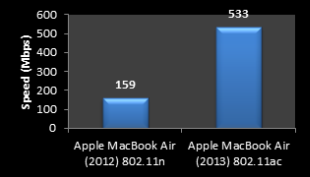 |