The Technicolor administrative portal allows you to configure the settings of your Gateway. To access the administrative portal, use a computer or device that is connected to your Gateway.
Note: If you want to enable remote access to securely access your gateway, see Setting Remote Access in the Technicolor CGA4131 Administrative Portal.
Accessing the Technicolor CGA4131 Administrative Portal
Solution
Open a web browser and enter http://192.168.0.1.
Enter your username and password.
Note: If this is your first time accessing the administrative portal, then you will need to leave the username and password fields blank.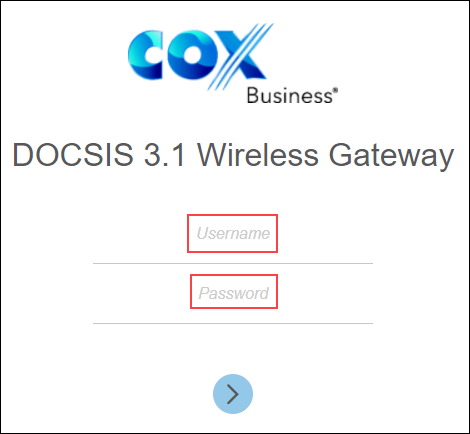
Note: The first time you access the administrative portal, a Change Your Password prompt will display. To change your password after your first login, then see Changing the Technicolor CGA4131 Administrative Portal Password.
The following table provides an overview of the features that are available in the administrative portal.
| Main Tab | Features | Description |
|---|---|---|
| Status | Overview | WiFi, LAN, and Guest WiFi connections. |
| Gateway | Gateway and IP Network information. | |
| Local Network | LAN information | |
| Wireless | Wireless network information | |
| DOCSIS Status | DOCSIS connection status | |
| DOCSIS Signal | Displays the plant information on which the modem is connected | |
| DOCSIS Log | DOCSIS log information | |
| System | Additional information on the DOCSIS connection | |
| Battery | Battery information | |
| Connection | Devices | Displays all clients that are connected to the private / guest network |
| LAN | LAN configuration details | |
| WAN | WAN configuration information | |
| Routing | Routing setup information | |
| Modem | Displays modem parameters | |
| MTA | MTA line status | |
| Network Time | Displays current time parameters | |
| Wireless | Radio | 2.4GHz and 5GHz setup information |
| Security | ||
| Advanced | Advance setup information | |
| Guest Network | Guest Network and Guest LAN settings | |
| MAC Control | MAC Control setup information | |
| WPS | WPS setup information | |
| QoS | QoS setup information | |
| Hotspot | Hotspot options and settings | |
| Security | Firewall | Configure Firewall settings |
| IP Filter | IP Filter settings | |
| Device Filter | Device Filter setup information | |
| Access Control | Add / remove website access | |
| Service Filter | Block service requests from the LAN to WAN devices | |
| VPN | VPN setup information | |
| Email Settings | Email setting information | |
| Report | Displays all events triggered by firewall rules | |
| Application | Port Forward | Port Forward information |
| Port Trigger | Port Trigger setup information | |
| Port Filter | Port Filter setup information | |
| DDNS | DDNS setup information | |
| DMZ | DMZ setup information | |
| UPnP | UPnP setup information | |
| IP Passthrough | IP Passthrough settings | |
| SIP ALG | Enable / disable the SIP Application Layer Gateway | |
| Administration | User | Set username and password |
| Remote Access | Enables remote access using eRouter IP address from the WAN | |
| Backup & Restore | Backup or restore current CGA4131configurations | |
| Reboot & Reset | Displays reboot and reset options | |
| Troubleshooting | IP Ping and Traceroute tools | |
| Remote Log | Displays current logging configurations | |
| Diagnostic | System | System status |
| Interface | Displays information on WAN, LAN, and WiFi interfaces | |
| Network | LAN side configuration status | |
| Wireless | WiFi configuration for 2.4GHz and 5GHz networks | |
| Clients | Displays data on clients connected to the Gateway and network connection details | |
| Internet | Provides internet traffic information |

Cox Business MyAccount Updates
Cox Business MyAccount Updates
With the new and improved MyAccount portal from Cox Business, you’re in control. Included with your Cox Business services, it’s all right at your fingertips anytime, anywhere.
- Perform a health check on your services and reset your equipment
- Easily configure key features and settings like voicemail and call forwarding
- View your balance and schedule payments
Search Cox Business Support
Search Cox Business Support
Didn't Find What You Were Looking For? Search Here.