Complete the following steps to add an email user online.
Adding an Email User Online
Solution
New domains and Cox Business Email addresses can only be added for existing email customers. If your custom domain is not available or you are unable to locate your custom domain, then contact us.
Note: Unique domains cannot be shared across multiple online profiles.
Go to myaccount-business.cox.com, enter your User ID and Password, and then click Sign In.
Note: If you have not created an online profile with a User ID and Password, refer to Setting Up Your Online Profile.
From the Services section, click the Internet icon.
![]()
From the Features section, click the Email Administration icon.
![]()
From the Email Administration page, locate the Email Accounts in Use notification.
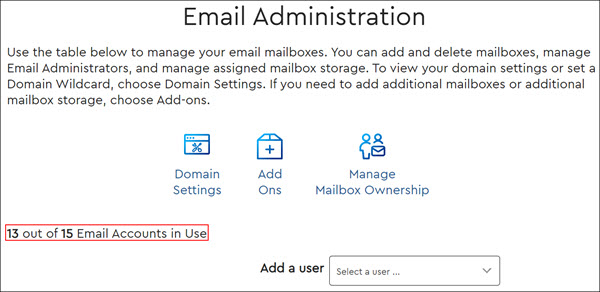
Do you have available email accounts in use?
- If yes, then proceed to step 8.
- If no, then continue to the next step.
Click the Add-ons icon and then complete the following.
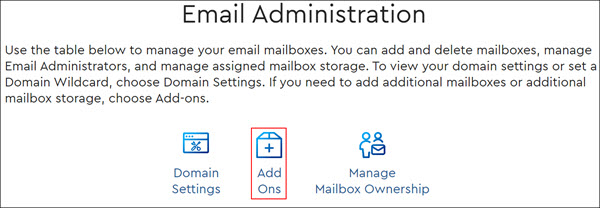
- From the Item Quantity column, click the + icon to increase the available email accounts.
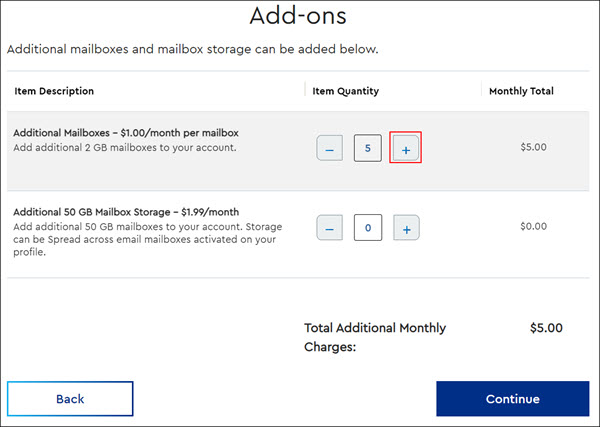
Note: There is a monthly service fee assessed with each new email account created. For additional information on service fees, contact us. - Click Continue.
Result: The Add-ons Confirmation pop-up displays.
Click Confirm.
Note: If you do not want to add additional email accounts, then click Cancel.
Are you adding an email address to an existing online user?
Note: If your custom domain is not available or you are unable to locate your custom domain, then contact us. Unique domains can not be shared across multiple online profiles.
| If... | Then... |
|---|---|
| Yes |
|
| No |
|

Cox Business MyAccount Updates
Cox Business MyAccount Updates
With the new and improved MyAccount portal from Cox Business, you’re in control. Included with your Cox Business services, it’s all right at your fingertips anytime, anywhere.
- Perform a health check on your services and reset your equipment
- Easily configure key features and settings like voicemail and call forwarding
- View your balance and schedule payments
Search Cox Business Support
Search Cox Business Support
Didn't Find What You Were Looking For? Search Here.