Follow these steps to cancel automatic recurring payments using EasyPay.
Canceling Recurring Payments Online Through EasyPay
Solution
Go to myaccount-business.cox.com, enter your User ID and Password, and then click Sign In.
Note: If you have not created an online profile with a User ID and Password, refer to Setting Up Your Online Profile.
From the Homepage, click the Billing arrow.
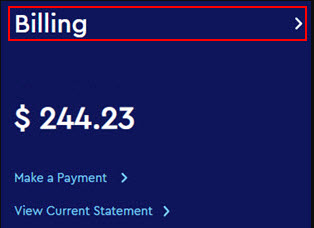
Do you have more than one account?
- If no, then continue to the next step.
- If yes, then from the Select an account drop-down menu, select the account to modify.

Click to toggle the Autopay switch to off.

Result: The Turn Off Autopay pop-up window displays.
Click Turn Off Autopay.
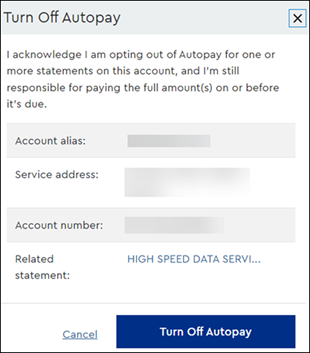
Result: Autopay is now turned off. If there is a balance on the Billing Details page, you need to make a one-time payment by the due date.
Do you need to change the Autopay settings on more accounts in your profile?
- If no, then all steps are complete.
- If yes, repeat this process starting with step 3.

Cox Business MyAccount Updates
Cox Business MyAccount Updates
With the new and improved MyAccount portal from Cox Business, you’re in control. Included with your Cox Business services, it’s all right at your fingertips anytime, anywhere.
- Perform a health check on your services and reset your equipment
- Easily configure key features and settings like voicemail and call forwarding
- View your balance and schedule payments
Search Cox Business Support
Search Cox Business Support
Didn't Find What You Were Looking For? Search Here.