Complete the following steps to change your email view preference in Cox Business Webmail.
Changing Email View in Cox Business Webmail
Solution
1
Go to webmail.coxbusiness.com, enter your User ID and Password, and then click Log In.
Note: If you have not created a MyAccount profile with a User ID and Password, then refer to Setting Up Your MyAccount Profile.
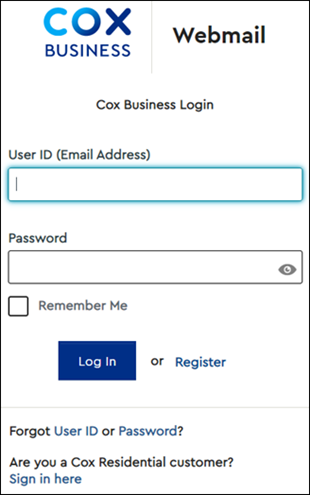
2
From the top-right menu bar, click the Settings icon.
![]()
3
From the All Settings pop-up window, complete the following steps.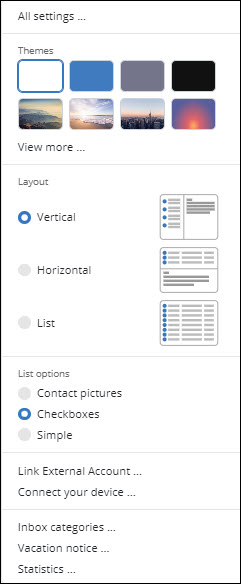
- From the Themes section, click to select one of the themes for your inbox.
- From the Layout section, click to select one of the following choices for the layout of your inbox.
- Vertical
- Horizontal
- List
- From the List options section, click to select one of the following options to display next to each email in the list.
- Contact pictures
- Checkboxes
- Simple

Cox Business MyAccount Updates
Cox Business MyAccount Updates
With the new and improved MyAccount portal from Cox Business, you’re in control. Included with your Cox Business services, it’s all right at your fingertips anytime, anywhere.
- Perform a health check on your services and reset your equipment
- Easily configure key features and settings like voicemail and call forwarding
- View your balance and schedule payments
Search Cox Business Support
Search Cox Business Support
Didn't Find What You Were Looking For? Search Here.