Learn how to change the Voice Portal password for the Admin.
Changing the Voice Portal Admin Password
Solution
Go to myaccount-business.cox.com, enter your User ID and Password, and then click Sign In.
Note: If you have not created a MyAccount profile with a User ID and Password, see Setting Up Your MyAccount Profile.
From the Services section, click the Voice icon.
![]()
Do you have more than one account?
- If no, then continue to the next step.
- If yes, then from the Select an account drop-down menu, select the account to modify.

- If yes, then continue to the next step.
- If no, then proceed to step 6 for changing your call settings.
Click the arrow to expand the User & System Management section and complete the following.
- Click User Feature Settings.
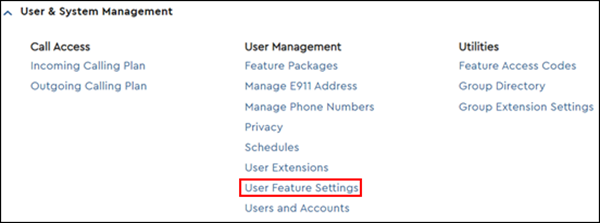
- Locate the number you are modifying and click Edit.

Click the arrow to expand the Applications section, then click Voice Portal.

Reset the password with the following steps.
- In the Reset Administrator Password section, click to select the Yes button.
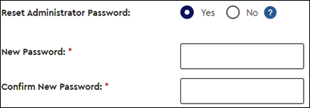
Note: You can also reset your user password in the Personal Voice Portal Settings section on this page.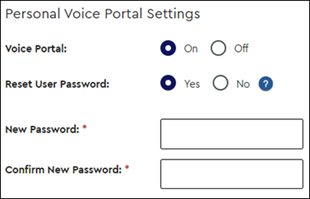
- Enter the new password In the New Password and Confirm New Password fields.
- Click Save.

Cox Business MyAccount Updates
Cox Business MyAccount Updates
With the new and improved MyAccount portal from Cox Business, you’re in control. Included with your Cox Business services, it’s all right at your fingertips anytime, anywhere.
- Perform a health check on your services and reset your equipment
- Easily configure key features and settings like voicemail and call forwarding
- View your balance and schedule payments
Search Cox Business Support
Search Cox Business Support
Didn't Find What You Were Looking For? Search Here.