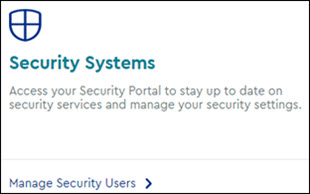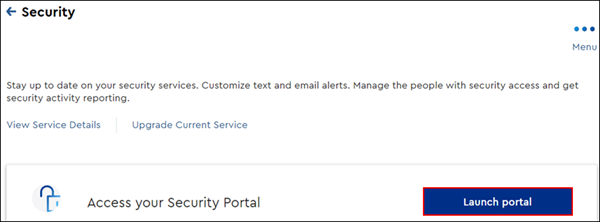Your Central Station Verbal Passcode / Secret Word is used to cancel a dispatch, by the Central Monitoring Station (CMS), in the event of a false alarm. The CMS operator cannot view your secret word, their access is limited to entering the word that you provide to them to cancel the alarm.
Use the recommendations below to create your Central Station Verbal Passcode / Secret Word.
- Eight letters or fewer
- Easy to remember, pronounce, and spell
- Try to avoid using a code or word that will be easy for others to guess
A Security Profile Owner (SPO) and Security Profile Administrator (SPA) with master access should follow these steps to change the secret word in the subscriber portal. It is recommended to notify all security users, that are contacted in the event of a false alarm, of the secret word change.
Follow these steps to change the verbal passcode / secret word in your subscriber portal.